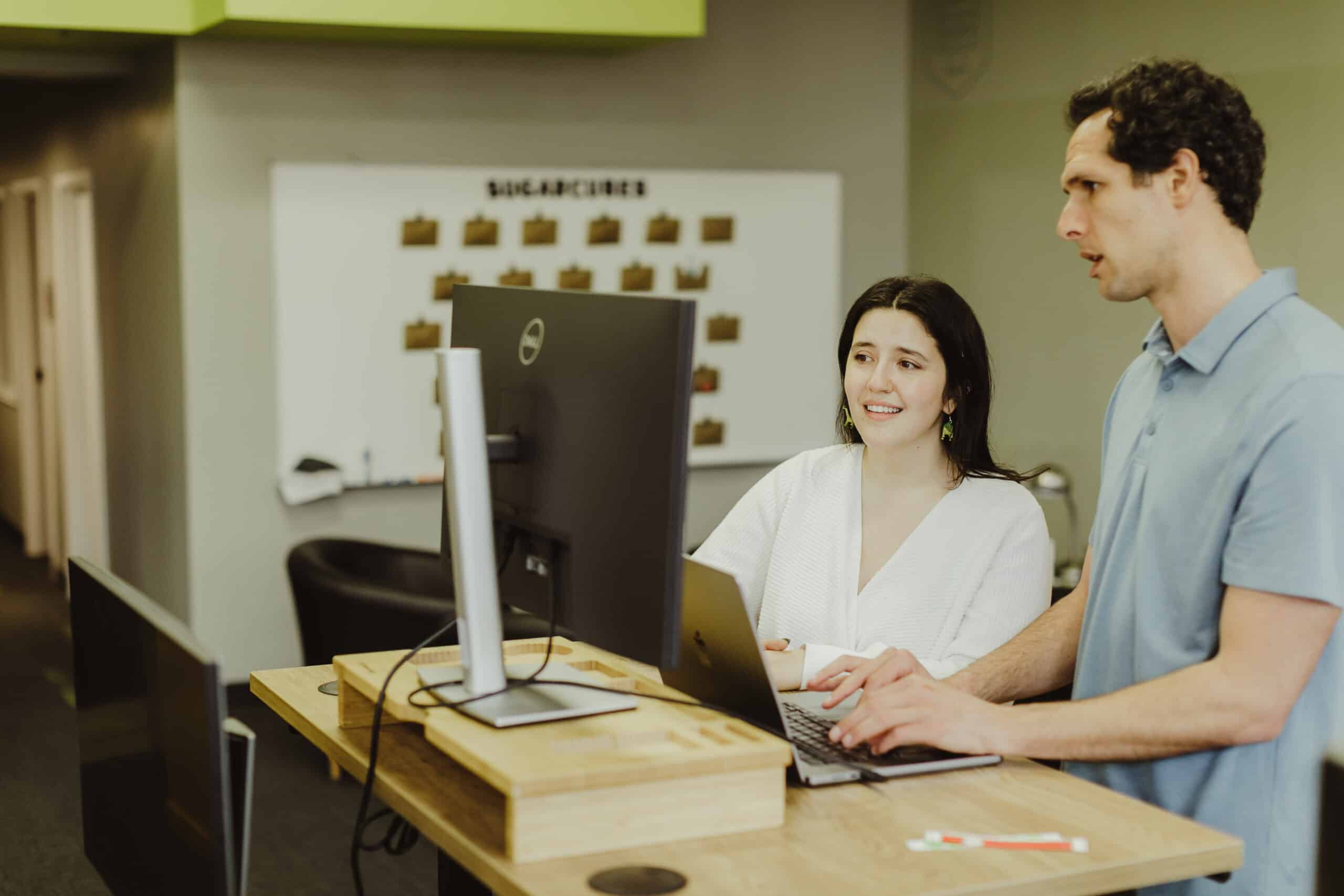Styling financial spreadsheets may seem a daunting task, but you can simplify it by focusing on a few key tips. This post is intended for spreadsheet users who want to improve the legibility and clarity of their financial spreadsheets. We’ll cover how and why a designer would approach styling a financial spreadsheet. Implementing these simple tips makes it easier for users to understand quickly and use the important information in your spreadsheets.
First, let’s address why styling a spreadsheet is worth your time. The numbers in a financial spreadsheet are important, and communicating them effectively can make all the difference. By adding a basic visual hierarchy to the spreadsheet, you can make it easier to understand and use. Let’s look at an example.
Before/After Styling Example
Here is a before and after example of a spreadsheet. The first is a sheet with no styling, and the second is a copy of the spreadsheet with some of these simple styles applied. These efforts are quick and painless but vastly improve the legibility of the spreadsheet. That means your numbers can do the talking.
Role of Visual Hierarchy
The key to achieving visual hierarchy in a spreadsheet is to identify and group information on the page. By default, spreadsheet cells are uniform and lack differentiation, resulting in a lack of visual hierarchy. Your new job as a spreadsheet designer is to add this hierarchy to the spreadsheet.
To achieve simple and effective results, we’ll focus on styling the rows, columns, and cells. We’ll start by making simple changes to the background color, borders, and cell size of these elements. In that way, we can create a clear and organized visual hierarchy that makes the data easier to digest.
Keep in mind, styling a spreadsheet doesn’t have to be complicated. Following these tips, you can vastly improve your spreadsheet’s look and make it easier for users to understand and use.
Column and Row Styling
Column and row styling is crucial for creating a visual hierarchy in financial spreadsheets. To make header row columns stand out, add a light gray background (I like, light gray 3). You should also bold the text, center align the content, and increase the row height while keeping the content centered vertically. For leftmost columns that often act as row headers, bold category titles, increase the width of the column, and increase the height of the category titles to create a consistent amount of spacing between rows of data. Increase the height of the category titles to create a consistent amount of spacing between rows of data. (See “Assets” and “Liabilities” as an example.)
Use borders sparingly, as they can easily become a distraction. Instead, use a single top border for sub-totals and a double top and single bottom border for grand totals. This helps indicate their order of importance.
Styling Cell Data
Cells are the final piece of the puzzle. Organizing the data in a useful and consistent manner is key. When dealing with financial projections, using the accounting cell formatting is nice. That’s because it indicates the units of the value in the cell but moves it to the left-hand side of the cell to reduce confusion when reading the value of the cell. Removing the cents indicates that the value is not intended to be an exact number while also making the figure easier to read without the additional information of the extra decimal places.
To style cells, use accounting cell formatting for financial projections and remove the cents. If the cell is a referenced value, apply a gray text color and italicize the value. For key variables, such as the “Estimated Growth Rate,” add a light yellow background to the cell with the value and an italic and dark gray style (I like dark gray 3) to the label.
When setting row widths for data cells, ensure that they are wide enough to display values without cutting them off, but not so wide that the density of values makes traversing the rows difficult.
Putting It All Together
By establishing simple yet consistent patterns for these elements, users will quickly learn what to expect and be able to navigate the spreadsheet more easily.