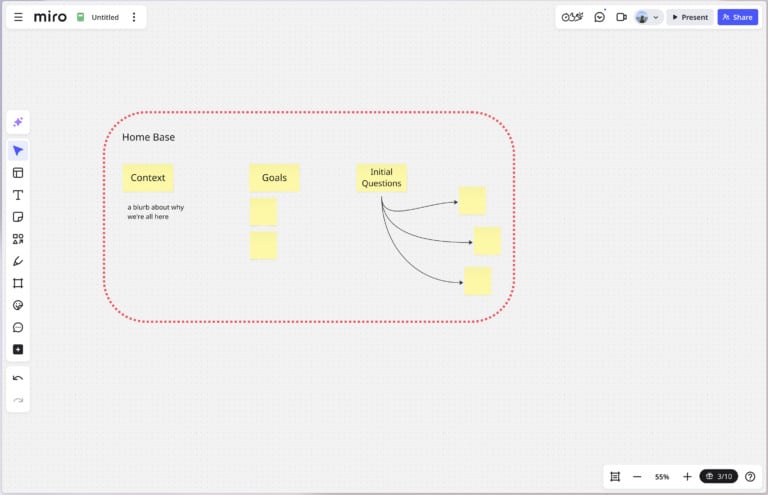Article summary
I used to work primarily remotely, so I’ve used digital whiteboards like Miro and Mural for around five years. I’ve found that they’re a great tool for taking visual notes in collaborative settings. Some of my colleagues at Atomic have mentioned the way I’ve done this has been pretty cool or “like magic,” but until recently I’ve never stopped to reflect on how I use these tools to facilitate engaging conversations with teams and clients. This blog post will be part reflection, part how-to guide!
Digital Whiteboard Advantages
There are at least two huge differences (probably more) between typing meeting notes on a Word document and taking notes on a digital whiteboard.
In written notes, ideas are organized chronologically top-down and left-to-right. As you’re reading this blog post, you expect the words further down the page to be a continuation of the ideas above them. If this concept was missing, or if I switched paragraphs to be out of order, the post wouldn’t make sense! (Or if it did, maybe I would win an award for being a great writer or something).
Associations and groups are created using hierarchies and lists in written notes. This blog posts uses headings. The notes I take in word documents use bulleted lists to create a similar structure. This creates a common order for the document: instead of a wall of unorganized text, these hierarchies and lists split ideas into chunks, making them more accessible and easier to scan.
With a whiteboard, those two constraints (top-down and reliance on a rigid hierarchy) no longer apply. In their place are two new tools: Directionality and Proximity.
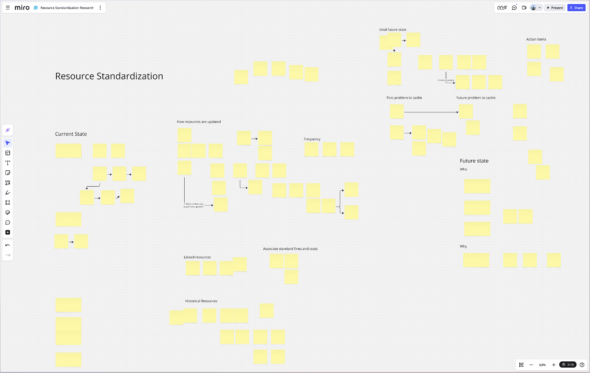
Stickies on a whiteboard don’t have to follow the strict top-down flow required in written documents. My notes tend to flow in any direction to accommodate the exchange of ideas during the meeting. They branch up or down, left or right, and can be moved to make space for another comment or idea.
They also don’t need bulleted lists or hierarchies to be associated with each other. As the meeting works through different areas and ideas, I use proximity to connect sticky notes on the board. Notes that are closer together or touching belong to the same chain of thought, while empty space can be used to separate ideas.
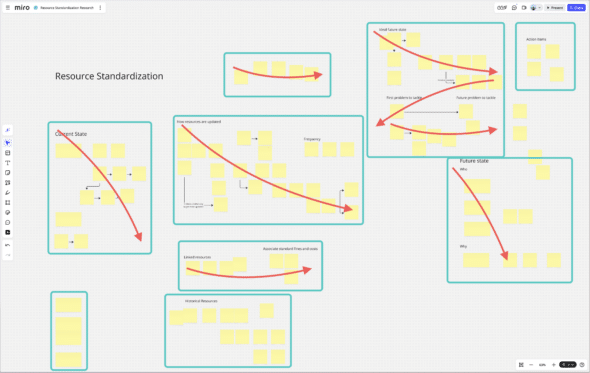
The directionality and proximity of whiteboard notes help me keep pace with the conversation. I don’t have to worry about finding a specific spot to plug in an idea, or which level of indent I’m on for my bulleted list. Instead, I can write the idea being captured on the sticky, then move it where it needs to go.
How to start

I usually start with some sort of context or “home base” as the entry point for the folks joining the conversation. It’s a good way to quickly get folks up to speed on the topic, previous conversations, and additional factors or context that have developed.
It’s also at this point where I’ll outline goals for the session. Either this is the agenda (topics to discuss) or specific goals that I’d like to hit in the meeting. It helps with answering the “Why the heck am I here?” question, and provides good armor against the “this meeting could have been an email” and other related snarky statements.
To top it off, I’ll also add in some initial questions to get the conversation started. These might be things I already have the answer to, or general ideas that are half formed. The goal is to not start with a blank entry point, and instead give folks something to noodle on as you deliver the meeting intro. Once you hit those questions, you’re off to the races!
Important tips
I’ve found there are a few things that are important for this method of taking notes. Without them, it’s much less effective.
Share your screen. So much of this method revolves around attendees seeing their conversation come to life on the board. It keeps folks engaged. They can see if you’re still typing or placing a note somewhere in context, so in a way provides a rate limit for how fast the conversation moves.
Don’t type everything you hear. Type what sounds important. Similar to how dialog in movies is not like real human conversations, you don’t need to generate a transcript. Looking back through the notes I’ve taken this way, I use a lot of verbs and nouns, and don’t construct complete sentences. This reduces the amount of time you have to spend typing to get ideas down on the whiteboard.
Take notes and facilitate. It’s easiest to maintain the energy of the conversation if you’re the person facilitating and also driving the whiteboard. As the ideas flow, you’re in charge of either following the group and capturing what they’re saying, or thinking about the next logical step to ask a question about. You can use vague questions to keep the ball rolling, like “What happens next?” or “Who is involved with this step?”
Don’t be afraid to record something incorrectly. In fact, it’s one of the best ways to drive engagement! I’ve found that one of the best ways to get someone to do something for you is to do the slightly incorrect first draft. I’ve also found that visually displaying vulnerability by typing something incorrectly encourages the participants to be more engaged. It creates the “safe space” where people are focused on exchange instead of being correct.
Minimize the tools you’re using. Miro and other digital whiteboard tools have tons of functionality. I usually keep the tools I use to just a few, so that I spend less time thinking about how to capture something and spend more time in the flow of the meeting. By far the tool I use the most is the “sticky note” feature. Past that, I sparingly use arrows, text headings, and sometimes additional shapes.
Closing
Facilitating conversations with a digital whiteboard is a fun and engaging way to take notes. I’ve used this method in both external and internal meetings to define scope of products when collaborating with clients here at Atomic Object and to run sprint retrospectives with my teams. It’s also worked for remote, hybrid, and in-person meetings! I hope you give it a try and experiment: what works for you? What doesn’t?