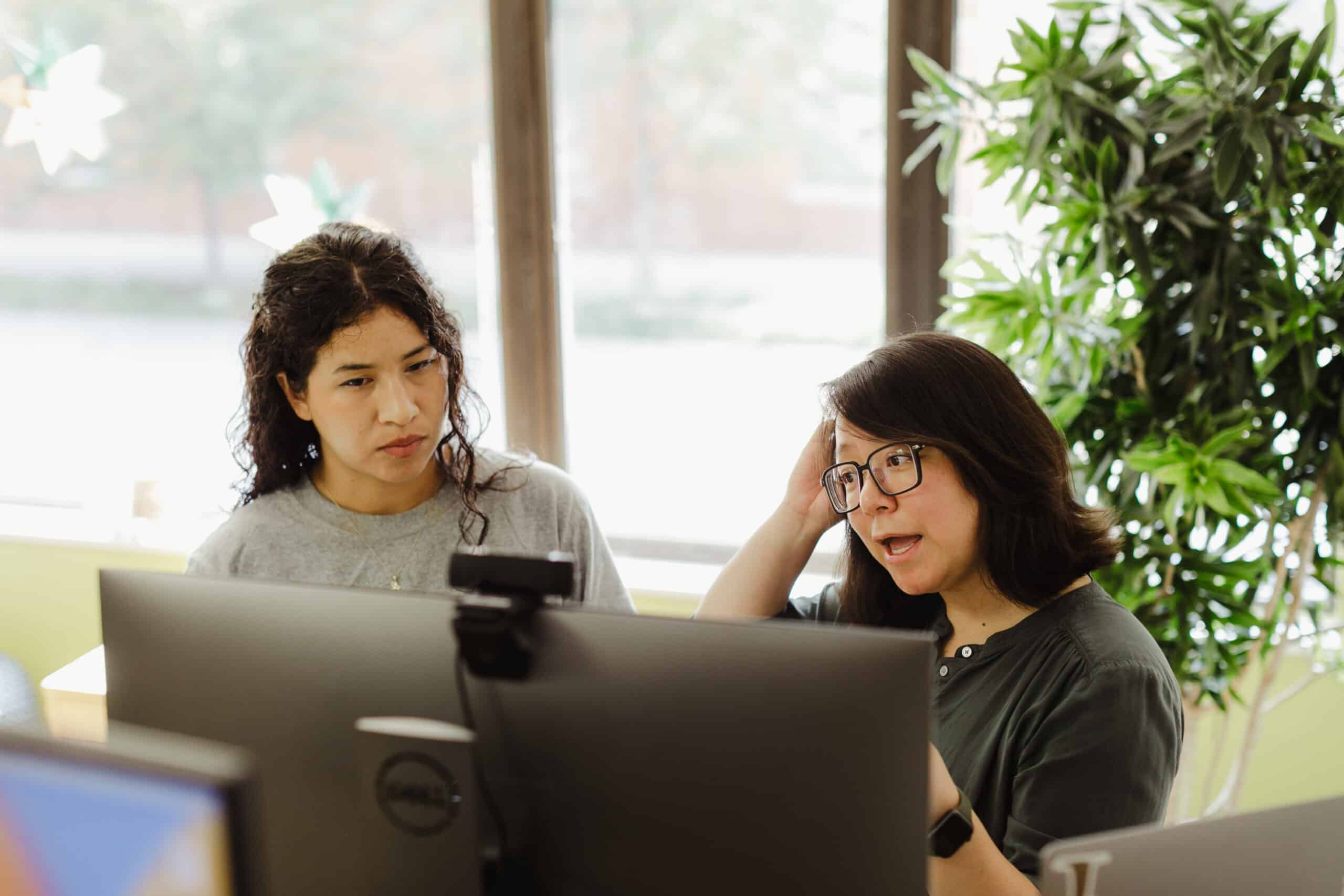In learning about the user interface development toolkit Jetpack Compose, I came across the Box Composable. The Box Composable can be used in several different ways. Here are some simple examples of how to use it.
Container for other composables
Box is a simple composable function that can take other composable functions as its children.
Box(modifier = Modifier.padding(16.dp)) {
Text("Hello World")
}
Layering
You can use Box to stack different composables on top of each other. The order of elements determines which elements appear at the top, with later elements being more elevated than earlier ones.
Box {
Image(/* image parameters */)
Text(/* text parameters */)
}
Alignment
Box allows you to align its children in its space. By default, all of the layout’s children are positioned in the top-start corner.
Box(
contentAlignment = Alignment.Center,
modifier = Modifier.fillMaxSize()
) {
Text("Hello World")
}
Drawing
Box also allows you to draw on the box itself using the drawWithCache or drawBehind
Box(
modifier = Modifier.size(100.dp)
.background(Color.Blue)
.drawBehind {
drawLine(
color = Color.Yellow,
start = Offset(10f, 10f),
end = Offset(size.width-10f, size.height-10f),
strokeWidth = 4f
)
}
)
Advanced Layering with Box Composable
The layering feature of Box Composable truly shines when you want to create intricate designs. It does so by placing multiple components on top of one another.
For instance, you can create a gradient effect by stacking two components with different gradients. The gradients blend elegantly, resulting in a visually pleasing effect. The top-layer composable can also be a shape, creating a silhouette effect against the gradient. You can also place these gradients over an image and, if needed, add text on top. Just remember: the order matters.
Here’s an example:
Box(
modifier = Modifier.fillMaxSize()
) {
// Background Image
Image(
painter = image.painterResource,
modifier = Modifier.fillMaxSize()
)
// Bottom gradient
Box(
modifier = Modifier
.fillMaxSize()
.background(Brush.verticalGradient(listOf(Color.Blue, Color.Green)))
)
// Top gradient
Box(
modifier = Modifier
.fillMaxSize()
.background(Brush.verticalGradient(listOf(Color.Red.copy(alpha = 0.5f), Color.Yellow.copy(alpha = 0.5f))))
)
}
In this code snippet, a Box is used as a container for two other Box Composables, with each applying a vertical gradient as the background. The color of the top Box is semi-transparent (alpha = 0.5f), resulting in a mix of bottom and top gradients.
This layering technique isn’t limited to only creating gradients. You can also layer images, text, icons, and other components to create rich UI effects. The power of the Box composable in Jetpack Compose lies in its simplicity and the endless possibilities it offers. By understanding the potential of layering with Box, you can leverage it to create engaging and dynamic user interfaces.