Like many people, I have a strained relationship with my phone. I appreciate its functionality, but not how much time I spend staring into my hand. Over the years, I’ve tried all sorts of strategies to reduce my attachment. I’ve experimented with a handful of nontraditional devices — carrying only an LTE smartwatch, the resurrected tiny Palm Phone, and my current Motorola Razr 2023, which flips shut to create a physical barrier. This summer, after yet another deep dive into modern minimalist phones, I did a minimalist reset on my Android instead.
One of Android’s greatest strengths is how customizable it is, and a full “minimalist reset” has significantly reduced my screen time. If you’re after a simple fix, minimalist phone launchers are a great option, but if you prefer a DIY approach, read on. Much of this approach can still be valuable for iOS users, but for more tailored tips, check out Gage’s post about his iPhone adjustments.
Step 1: Clarify your goals.
Phone addiction is a hot topic, so it’s easy to forget that our phones are more than distraction machines. They are also valuable tools! Before you get swept up into a big declutter, first ask yourself:
- Why do you want to make a change?
- Which functions do you actually need or enjoy?
- Which ones feel like distractions?
I urge you to think about your personal relationship with your phone. This can look different for everyone! My primary goal is to treat my phone as a tool, rather than a source of dopamine. I focus on reducing visual stimulation and trying not to reach for my phone as a default. To do this, I want to remove unhelpful apps and put up barriers to make using my phone a little more inconvenient.
Step 2: Categorize your apps.
Now, let’s get into the details. Start by sorting every app on your phone into one of four categories:
- Green (Essentials): Apps that add the most value and align with your goals. Think: navigation, music, or your calendar.
- Yellow (Tools): Apps you use intentionally but don’t absolutely need, like fitness trackers, meditation apps, or note-taking tools.
- Orange (Convenience): Apps that simplify life but don’t spark joy. For me, this includes rideshare apps, banking, and parking apps.
- Red (Everything Else): Apps that no longer serve you. For me, this was social media, games, old trackers that I felt guilty for abandoning, etc.
Again, think about how you use your apps. Currently, all games are in my Red category, but for a long time, I considered the NYT Games app to be Yellow because doing The Crossword on my morning commute felt like a good way to wake up my brain for the day. Perhaps Instagram is critical to your business, so maybe it falls in your Orange category.
Step 3: Remove the red (and more?).
The next step is to pare things down. Start by uninstalling everything in the Red category. Think of this as a reset: the beginning of a big change is when motivation is strongest, so it’s a great time to experiment with cutting back as much as possible.
As you go through this process, think about your own boundaries:
- Are there any apps you’d feel comfortable reinstalling if you truly need them later?
- Are there apps you’d rather avoid reinstalling on a whim?
If you’re feeling ambitious, you could even consider removing some of the Orange apps. For example, can you get by performing those functions on your computer instead? Or reinstalling them only when absolutely necessary?
The beauty of this step is that nothing is permanent — you can always reevaluate and adjust. But starting with a clean slate can help you discover just how much you really need (and don’t need) on your phone.
Step 4: Feature the green.
To reduce visual stimulation, I was inspired by the Light Phone and minimalist phone launcher which simplifies your home screen into a blank background with 5-6 of the most critical functions available as text shortcuts. I used Minimalistic Text because I was already familiar with it, but it’s in Legacy mode (ad-free!), so if you’re looking for a more modern option, check out KWGT.
My goal was to make it so that 90% of the time, I do not need to open my app drawer. Here’s what my setup looks like:
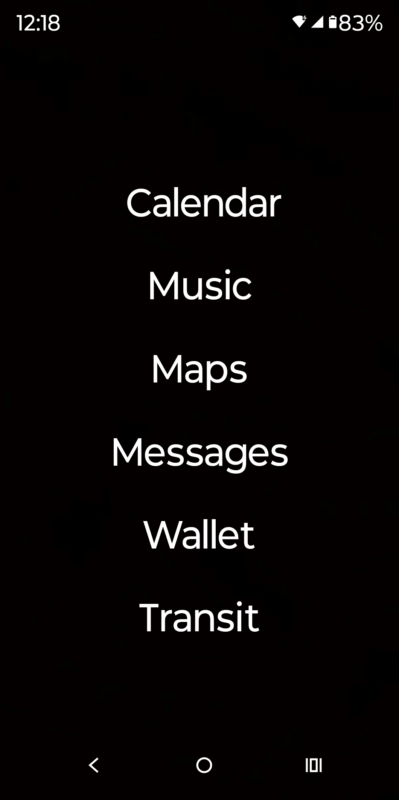
There are a few advantages to this setup. First, the text is boring! No colorful little icons vying for my attention — just simple labels that keep me focused. Second, I can name each shortcut whatever I want! For example, “Music” is currently linked to Spotify, but if I ever switch to another service, I can update the link without changing the look of my home screen. Similarly, “Messages” links to Google Messages (texts) with a single tap and GChat with a double tap.
Step 5: Hide the rest.
Once your home screen is set, it’s time to deal with everything else. I organized all my remaining apps into folders to reduce visual clutter and then hid those folders in my app drawer using Nova Launcher.
Now, when I open the app drawer, I see a blank screen with a search bar. With this setup, the first two steps of accessing my phone — unlocking it and opening the app drawer — provide no visual stimulation whatsoever. It’s a boring experience, which is exactly what I’m looking for.
By hiding distractions, I’ve made engaging with my phone a more intentional act. Instead of stumbling into an app by accident, I now have to consciously search for what I want, which has helped me cut back on aimless scrolling.
Step 6+: Iterate.
While writing this post, I’ve been reflecting on the efficacy of this strategy. A challenge to a minimalist reset of your smartphone is that you’re still carrying around a powerful device every day, and any mitigations you create can eventually be subverted by habit.
For example, I’ve noticed myself bypassing my minimalist home screen by relying on the app drawer’s search function. Flicking up the drawer and typing any letter in the search bar has become my new “scrolling.” Even when I genuinely need to access a hidden app, the other search results can be distracting. To counteract this, I’m going to bring back visual folders as a gentle reminder of how I feel about certain apps and remove the search bar entirely.
I also like to use greyscale mode whenever possible, but I often forget to turn it back on after disabling it (like when distinguishing color-coded train lines). To help, I’ve set my phone background to an unpleasant dark red — a small nudge to “fix” it by turning greyscale mode back on.
Digital minimalism isn’t a one-and-done solution. Revisiting and adjusting your setup over time is key to making it work for you.

