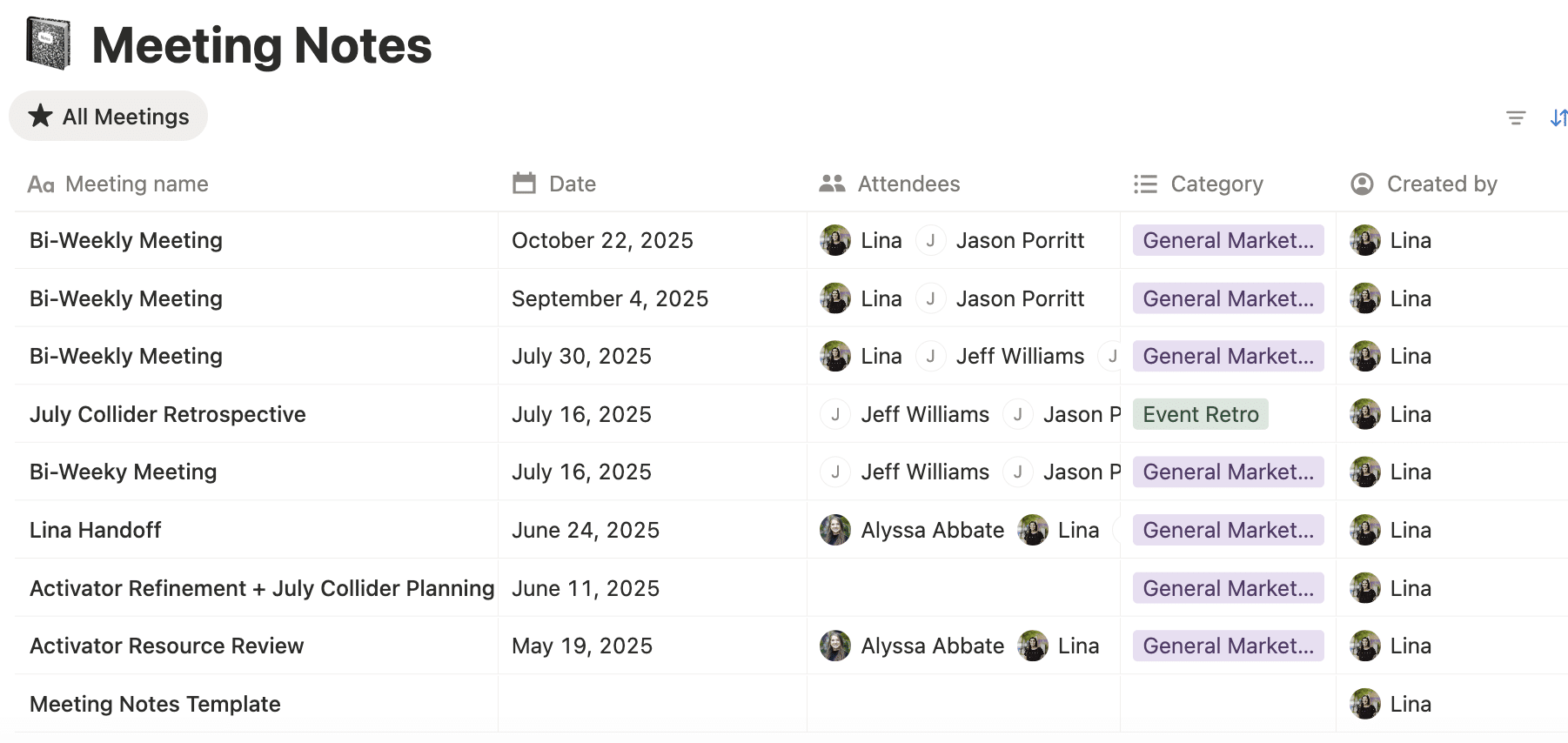Every person on my marketing team seems to have their own approach to staying organized. One team member swears by sticky notes, another relies on their Google Calendar, and I was a die-hard Asana fan. For a long time, I couldn’t imagine parting ways with my carefully built task boards and color-coded projects. But eventually, it became clear that we needed a more flexible system that worked for everyone, not just me. After some exploring, we landed on Notion as our new all-in-one workspace.
While saying goodbye to Asana felt a little like breaking up with a trusted old friend, the move to Notion opened up a new level of collaboration and customization for our marketing team. Below, I’ll walk through the process of making the switch, what we gained, and a few lessons learned along the way.
Step 1: Prep Your Asana Data.
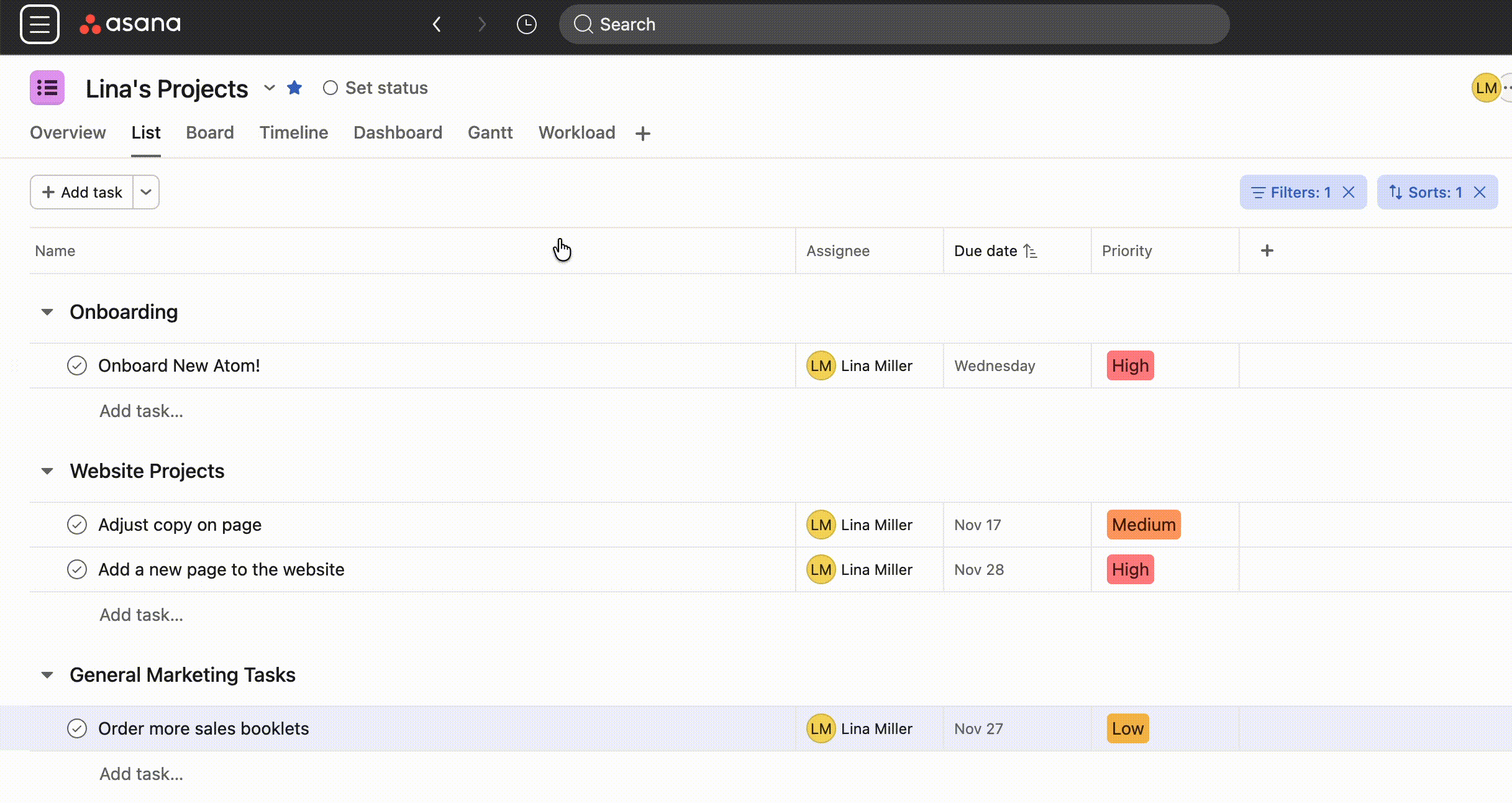
Before you leave Asana behind, make sure you take your data with you. Start by exporting your projects as CSV files. These files will serve as your foundation when you start building in Notion. I recommend organizing your exports into categories like onboarding, website projects, and general marketing tasks. This makes it easier to keep things organized when you import everything into Notion later.
Step 2: Create Your Notion Workspaces.
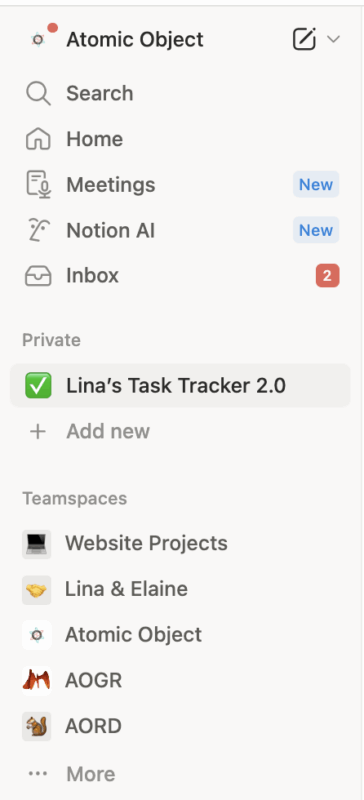
Once you’re in Notion, it’s time to set up your new digital home. The beauty of Notion is how easily you can build separate pages or databases for each focus area. What’s worked best for me is separating out my work across teamspaces. Each of my distinct larger buckets of work gets its own teamspace, which allows me to keep everything I want for each bucket housed together. My teamspaces are:
- Personal Tasks
- Website projects
- Meetings with the Director of Marketing
- Company-level marketing
- Marketing for Grand Rapids office
- Marketing for Raleigh office
Think of a teamspace like a dedicated area within your company’s larger workspace that allows individuals or teams to organize projects, documents, and tasks with customized permissions. And Notion’s permission settings make it easy to keep private notes and personal lists separate from shared team projects. This setup has made it simple for me to manage both my individual priorities and my team’s shared goals in one central place.
Step 3: Customize Your Views.
Now for the fun part: customizing how you view your work. Notion lets you choose between list, board, table, or calendar views depending on how you like to visualize tasks. But one of my favorite features is the ability to build a personal task tracker that acts as a hub for any task assigned to me across other team spaces. For example, when I meet with our Grand Rapids Managing Partners to plan an upcoming event, I can assign myself a task directly in the GR team space. That same task automatically appears on my personal to-do list, giving me one clean view of everything on my plate, no matter which project it came from. This flexibility makes it easy to stay focused without losing sight of what’s happening across multiple teams.
This is definitely where things can get time-consuming. So slow down and let your need drive you, not the features. Sure, is it fun to have a custom-coded database that can track the minutiae of each small task you have? YES. I love the details. But, is it worth the time investment to set it up? Probably not. Here’s my most-used template I’ve used and adopted for my needs:
Meeting Notes
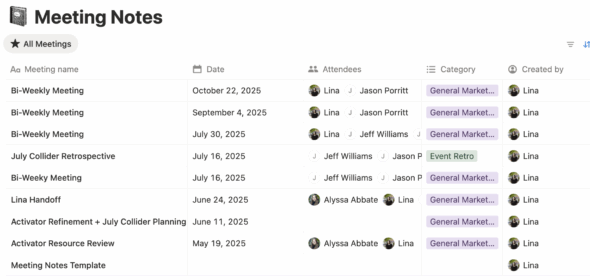
I run weekly, bi-weekly, or monthly meetings with the offices I support, my manager, and our web developer. I create meeting agenda templates and pop them into Notion before my meetings to customize them to fit the needs of each meeting. Saving all of our meeting notes in Notion allows everyone within a teamspace to access the shared notes easily.
Step 4: Set Up Permissions and Integrations.
Once your content is migrated, take a few minutes to refine access levels and integrations. Notion supports detailed permissions so you can keep sensitive information private while still sharing what’s relevant to each group. You can also connect Notion to tools like Google Drive, Slack, and Figma to keep your work streamlined and accessible in one place.
The Pros of Migrating to Notion
- Multi-stakeholder flexibility: Works for individuals, teams, and cross-office collaboration
- Personal + shared task tracking: Keep private to-dos and team-wide goals in the same space
- Custom visualizations: Design your dashboards as simple or as detailed as you like
The Cons (Because Nothing’s Perfect)
- The Freemium Trap: You’ll quickly hit the limits of the free plan. The upgrade is worth it, but it’s something to plan for.
- Almost too customizable: With so many options, it’s easy to spend more time designing your workspace than actually using it. Set limits early to keep yourself focused.
Final Thoughts
Migrating from Asana to Notion was a big change for our team, especially for me as a long-time Asana loyalist. But the move has been worth it. Notion allows us to collaborate across multiple offices, manage different types of projects, and still maintain the flexibility to organize work in a way that fits each person’s style. If you’ve ever felt boxed in by your project management tool, Notion might just be the fresh start you need.