Article summary
Recently, I’ve been working on taking better notes during team meetings. Notes help the team remember who’s supposed to handle getting which step done by what time. They’re also a great way to reflect on the discussions that were had during a meeting.
There are many different forms of note-taking, and everyone swears that their method is “the one to rule them all.” I’ve tried a handful of these methods: hand-written notes, drawn notes, Word documents, etc. My issue with these methods is that I spend most of my time formatting my notes while not focusing on the meeting. I needed to find a method that was low-fidelity, but organized enough to write meaningful notes quickly.
That’s when I switched to taking notes with Markdown.
Why Markdown?
Markdown has been around since 2004 and is designed to be legible. It is basically plain text and can be written quickly, but the true benefit is its predefined format. If you’re not familiar with Markdown, I highly suggest taking a look at GitHub’s Markdown help page.
The format of Markdown was established while I was still in grade school, and it is set in stone at this point. This is important since I will be spending less time deciding the format and more time focusing on the content of the meeting. If I am responsible for the format of my notes, I will spend the majority of my time fiddling with the format instead of paying attention.
The Tools
![]()
After trying a number of options, the two tools I always fall back on are Bear and VS Code. Both of these are great and offer a wide set of features to help you write Markdown effectively.
Note-Taking With Bear
Bear is available for OSX and iOS, and it is designed with note-taking as its primary functionality. Some of its features include the ability to search through your notes, add tags, and embed images with a simple drag and drop. It also supports exporting your notes to various formats including PDF, DOCX, or JPG.
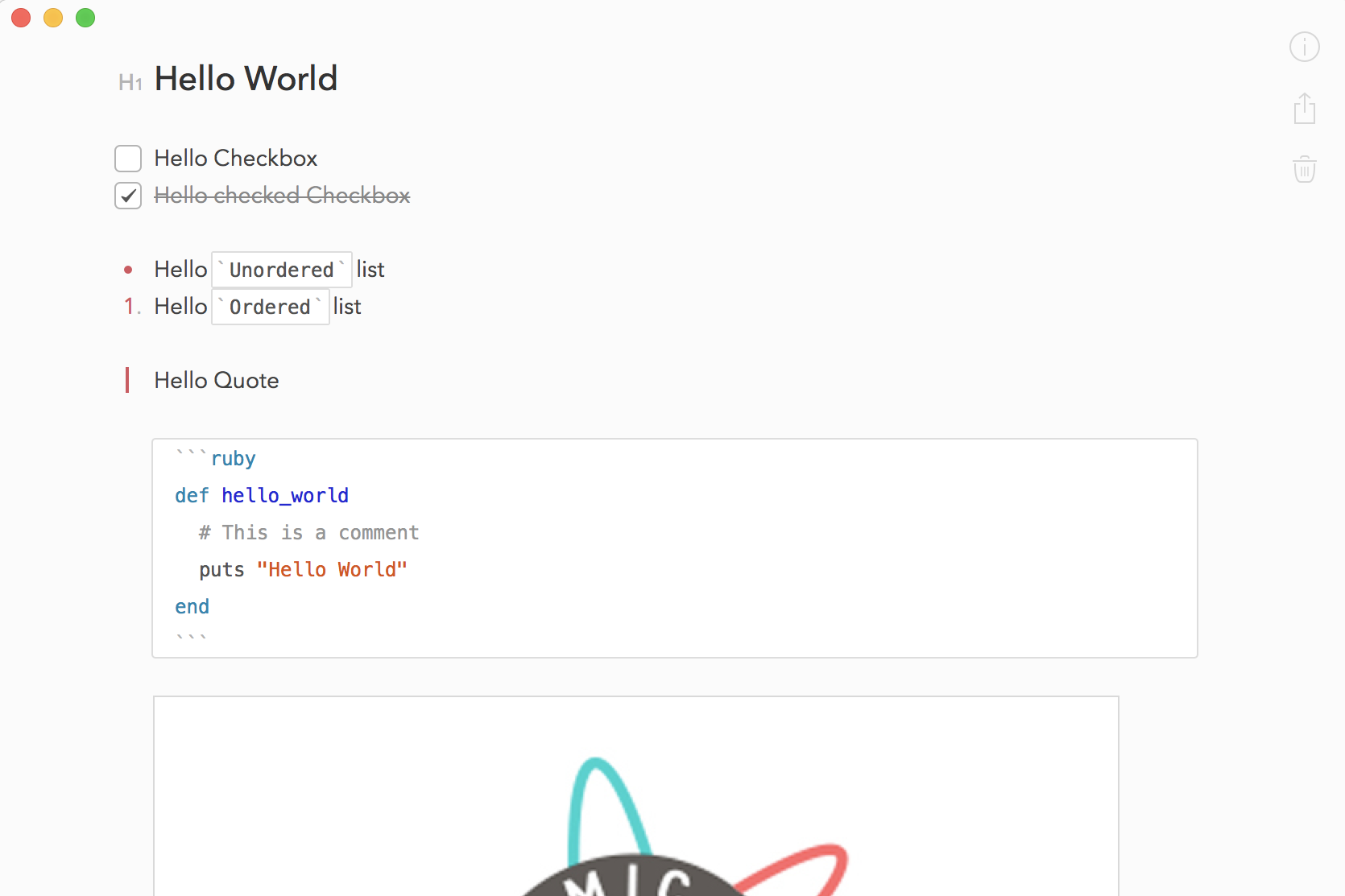
Additionally, if you have the premium version, your notes can be synced with your iCloud account so you can access them on an iOS device.
With that being said, it’s not perfect. Bear doesn’t support tables. If you are trying to display tabular data in your notes, you will have to find an alternative.
Note-Taking With VS Code
If you’ve had the chance to read any of my previous posts, you probably know by now that I am a big fan of VS Code. VS Code is a text editor from Microsoft and–among other things–it has built-in Markdown support. It provides syntax highlighting, a live preview mode (⌘K V on OSX, Ctrl-K V on Windows), and a number of features available through the Command-Palette (⌘⇧P on OSX, Ctrl-Shift-P on Windows).
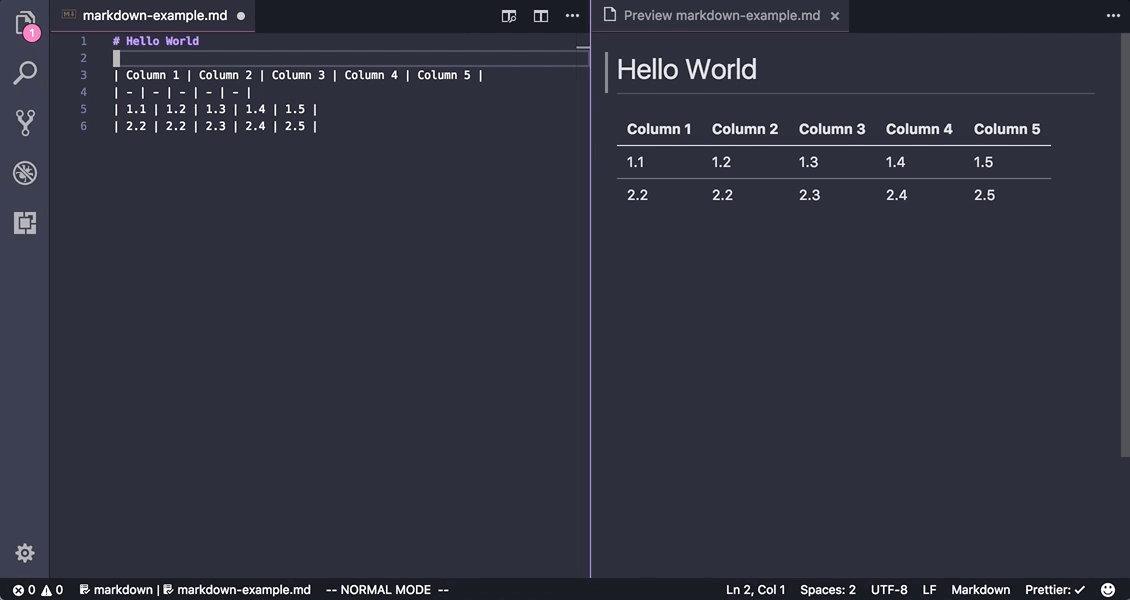
OSX: ⌘⇧P – “Format Document”
Windows: Ctrl-Shift-P – “Format Document”
If you aren’t impressed with the look and feel of the preview mode, you can add your own custom CSS to make it fit your style.
I also use the Markdown All in One extension for some added efficiency when writing notes. This extension adds quite a few new features and keybindings, but the feature I use the most when I’m writing longer documents is “Create Table of Contents.” I highly suggest taking a look at this extension and some of the other features it has to offer.
Takeaway
Both of these are excellent tools for note-taking, and I regularly switch between them depending on the level of fidelity I am trying to achieve. If you’re torn between the two, I would suggest using Bear if you’re planning to embed a lot of images or you plan to use the search feature regularly. Otherwise, VS Code is great for general-purpose notes and displaying tabular data, plus it is more customizable.
Note-taking with Markdown and these tools has helped me stay focused during meetings. This is the best note-taking method I have found thus far, but I am always looking for ways to improve my process.
If you have any suggestions, I would love to hear them!
