A vanity email address uses a custom domain name after the @ sign instead of your email provider’s domain name. Having this sort of email address can help legitimize yourself, or your business, as a professional entity in the digital realm.
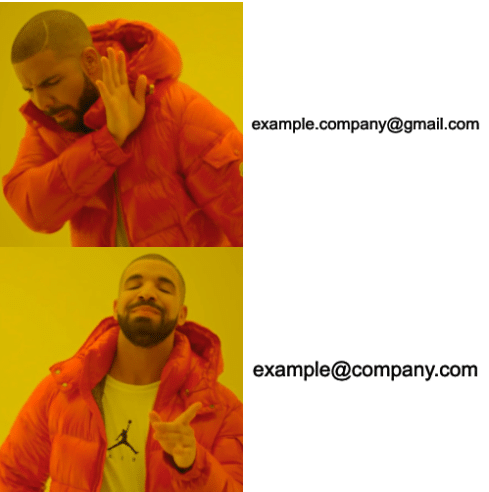
One problem with vanity emails is they are usually not free of charge. It can be hard to justify a new recurring subscription payment to a service if it’s not heavily used. Maybe, though, you’d like to use a vanity email address to use with a portfolio, blog, resume, business card, or small business.
For whatever the reason, if you aren’t keen on pulling out your credit card to have one of these vanity email addresses, then here’s an overview for using the free tier offerings from forwardemail.net and sendgrid.com.
Disclaimer
The following overview assumes you already have a domain name and have access to change its DNS records. This overview covers hooking up your domain name to receive and send email.
I use Gmail as my email provider and will use it for the examples below. But this technique could work for other providers, too.
Receiving Email
To start, you’ll need to sign up for a free forwardemail account. This service will allow you to receive emails for your custom domain using email forwarding rules.
I signed up for this service using my Gmail account with OAuth authentication. I recommend this option because it ties your Gmail to this service so you won’t have to fill out a lengthy sign-up form, nor will you have to set a new password.
Once you have a forwardemail account, you’ll need to set up your email forwarding rules. This entails creating a MX and TXT record in the DNS for your domain. The forwardemail service provides instructions on how to do this. The two records will look like this:
-
MX:
10 mx1.forwardemail.net 10 mx2.forwardemail.net
-
TXT:
[email protected]
For the TXT record, make sure you use the email address to your actual Gmail account, not your vanity email address.
This is a catch-all configuration for your vanity email address. That means all emails to your domain will be forwarded to Gmail regardless of what is to the left-hand side of the @ sign. For example, emails sent to [email protected], [email protected], etc. will all end up in your Gmail.
It is possible to separate your emails based on the address they are sent to using labels and inbox rules. Likewise, the forwardemail service offers forwarding configuration options to achieve mailbox separation.
Alas, now that you have configured forwardemail, you can receive email. Next, we’ll cover how to send emails from this new email address.
Sending email
The next step to send emails from your desired address is to create a free sendgrid account.
Once your account is created, you’ll need to add five CNAME DNS records to authenticate your domain. You can do this by navigating to “Sender Authentication” under settings in the sendgrid portal and following their instructions. Domain verification is important in order for sendgrid to sign your emails so they don’t end up in your recipient’s spam folder.
After your domain authentication is successful, you will need to create an API key. You can get the key by navigating to “API Keys” in the sendgrid portal under the settings menu. Create a new key and be sure to copy the key to a temp file on your computer. Sendgrid will only reveal the key this one time.
Once you have the key, you will need to add it to Gmail. To do this, open up Gmail and go to the “Accounts and Import” tab under the settings menu. On this page, there will be a “Send mail as” section. Here, you will need to click the add another email address link.
In the popup, enter your full name and the vanity email address you want to be able to send from. Proceed to the next screen and enter the SMTP server details as follows:
SMTP Server: smtp.sendgrid.net Username: apikey Password: THE_API_KEY port: 587 Select: Secured connection using TLS (recommended)
Ensure you enter your sendgrid API key into the password field.
The final step is to confirm the email address you added. Google will send a verification code that you have to input to complete the setup.
That’s it! You now have the ability to select your vanity email address for the “from address” when composing emails!
Choosing a Service
- Forwardemail.net is the service used to receive email from a custom domain. I like this service because of their zero-tolerance privacy statement and that the software is transparent by being open-sourced on GitHub. So, I’m adequately confident this service isn’t doing anything nefarious with my emails. Also, their FAQs are top-notch. I’m able to find all the answers I need on that single page.
- Sendgrid.com is the well-known service used to send emails out from a custom domain. I like this service because its free tier offering boasts 100 emails can be sent per day, forever. I also like its delivery optimization tools that instill confidence that emails will make it to the destination inbox. And they claim it’s their #1 priority. From my experience with running email campaigns, high delivery success rate can be tough to achieve. Sendgrid makes it easier.
Your Free Vanity Email Address
I’m satisfied with this setup from my tests. These services seem reliable, and not having to send over my credit card details is a plus. Hopefully, this post will help you find free alternative options when you decide to obtain a vanity email address!

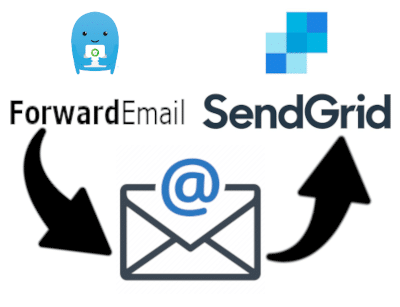
I tried this yesterday, but I’m still not able to receive emails to my vanity email address at my Gmail address. I did all of the steps above, and I wrote an email to Forwardemail support as well. I had my sister try emailing me, and I did some tests, but nothing comes to my inbox, and she didn’t get any emails bouncing back either. If you happen to see this and have any suggestions or can shed light based on what I’ve told you, I’d greatly appreciate it. Thanks for this article!