There are a lot of how-to’s online describing ways to set up a Raspberry Pi without a monitor or keyboard, but none of them are simple or straightforward. This will be.
I’m going to walk through how to do this on a Mac, but something like this should also work on Windows using internet connection sharing and the Event Viewer.
1. Connect an unpowered raspberry pi to your Mac via an ethernet cable.
2. Enable internet connection sharing.
- Open “Sharing” in system preferences. (You can just type “Sharing” into spotlight.)
- Click on “Internet sharing.”
- In the “To computers using:” box, select the adapter you have the ethernet cable from the Raspberry Pi connected to. In my case this is “Thunderbolt ethernet.” Beware: if you are using a USB ethernet adapter, the generically named “USB Ethernet” is probably _not_ what you want. Your USB adapter is will probably have a different name in this list.
- Check the “On” checkbox for “Internet sharing.”
3. Open Console.
You can just type “Console” into spotlight.
4. Power-On your Raspberry Pi.
5. Watch Console output for DHCP ACK.
6. Log on to your Pi.
You can now log onto your Raspberry Pi via ssh using the ip address acquired in the previous step:
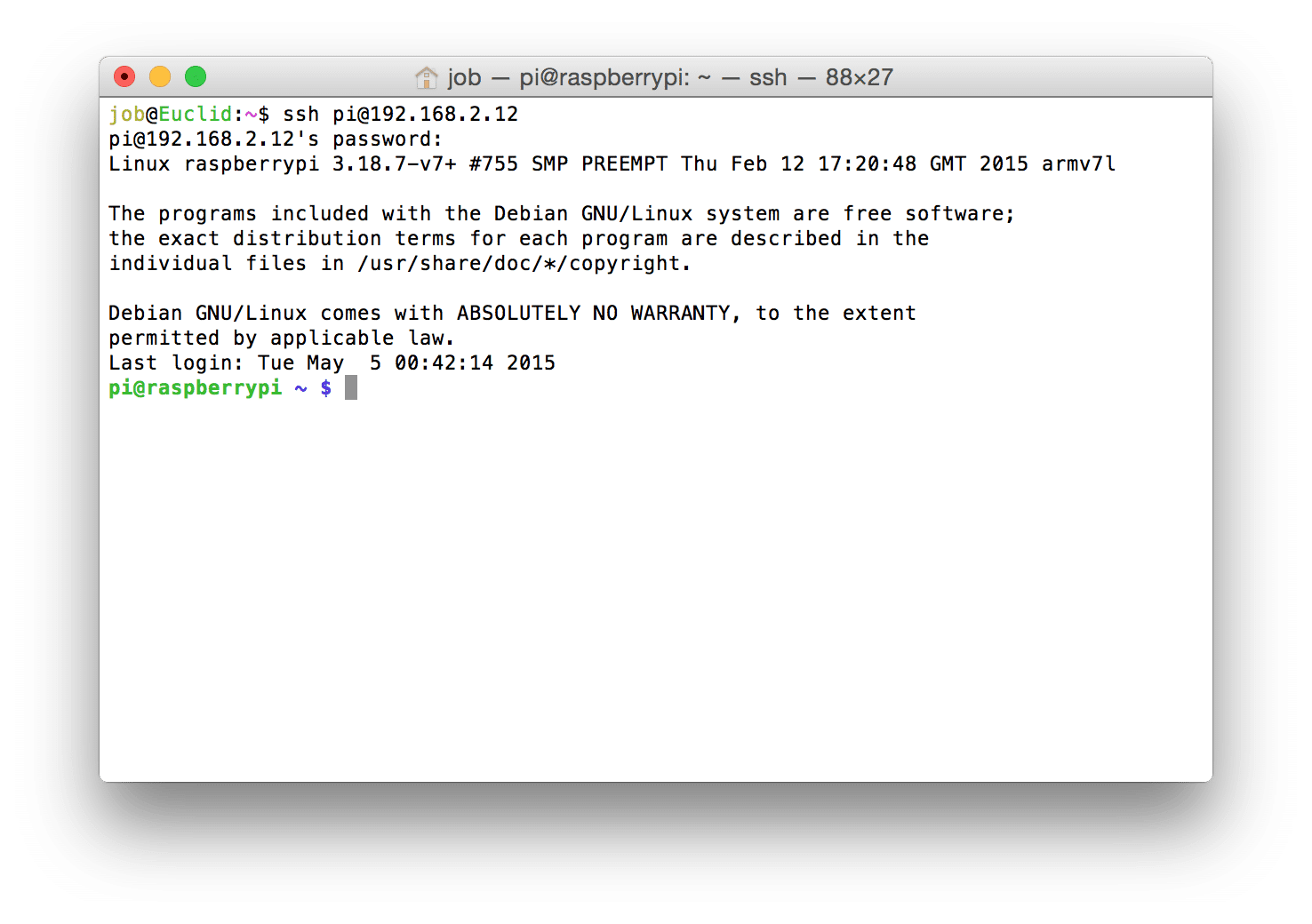
The default user for the raspbian image is `pi`, the password is `raspberry`.
And there you go!
This method also works for other headless computers that use DHCP and start an ssh server by default. I’ve used it for Raspberry Pi’s, Odroids, and other weird things.

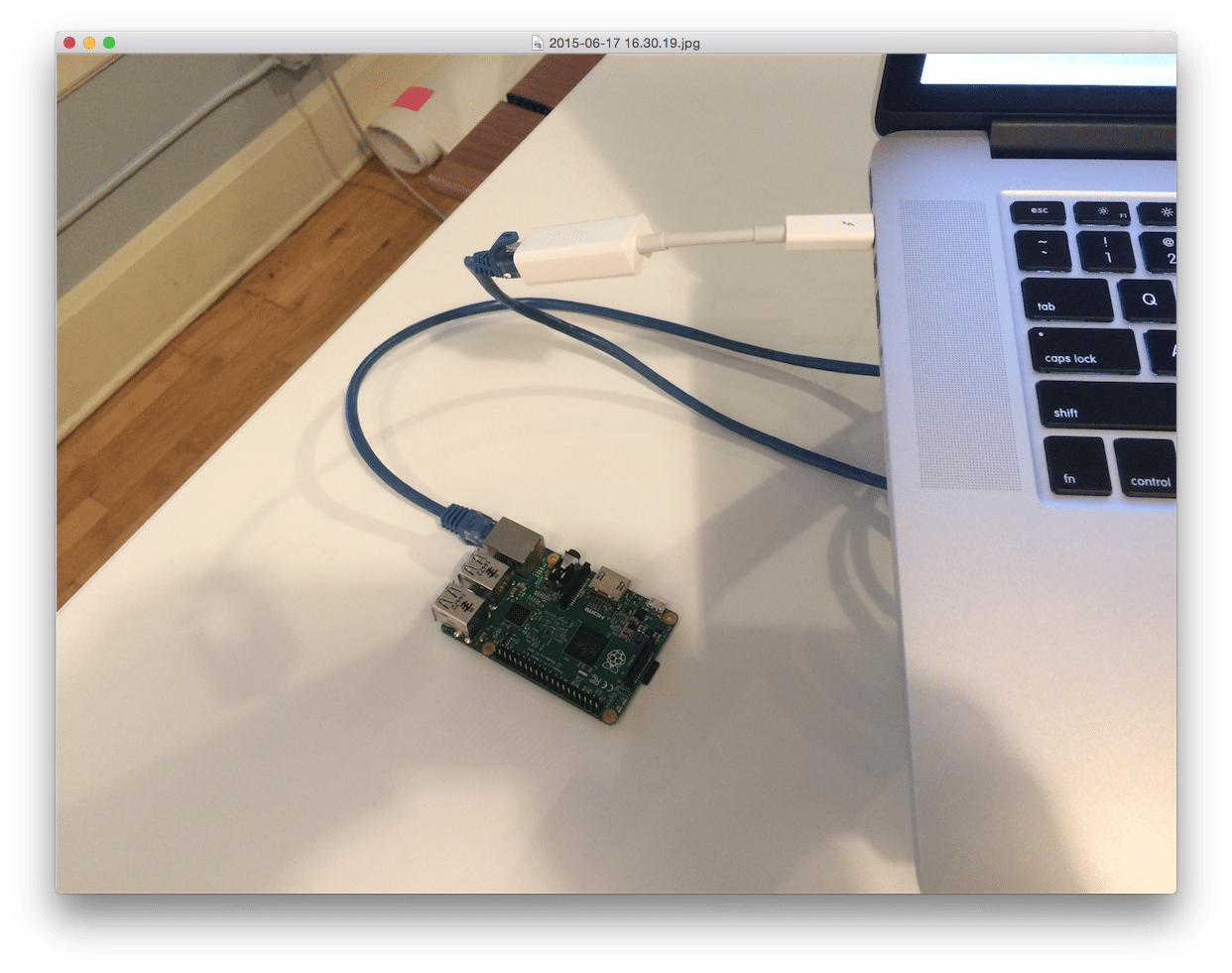
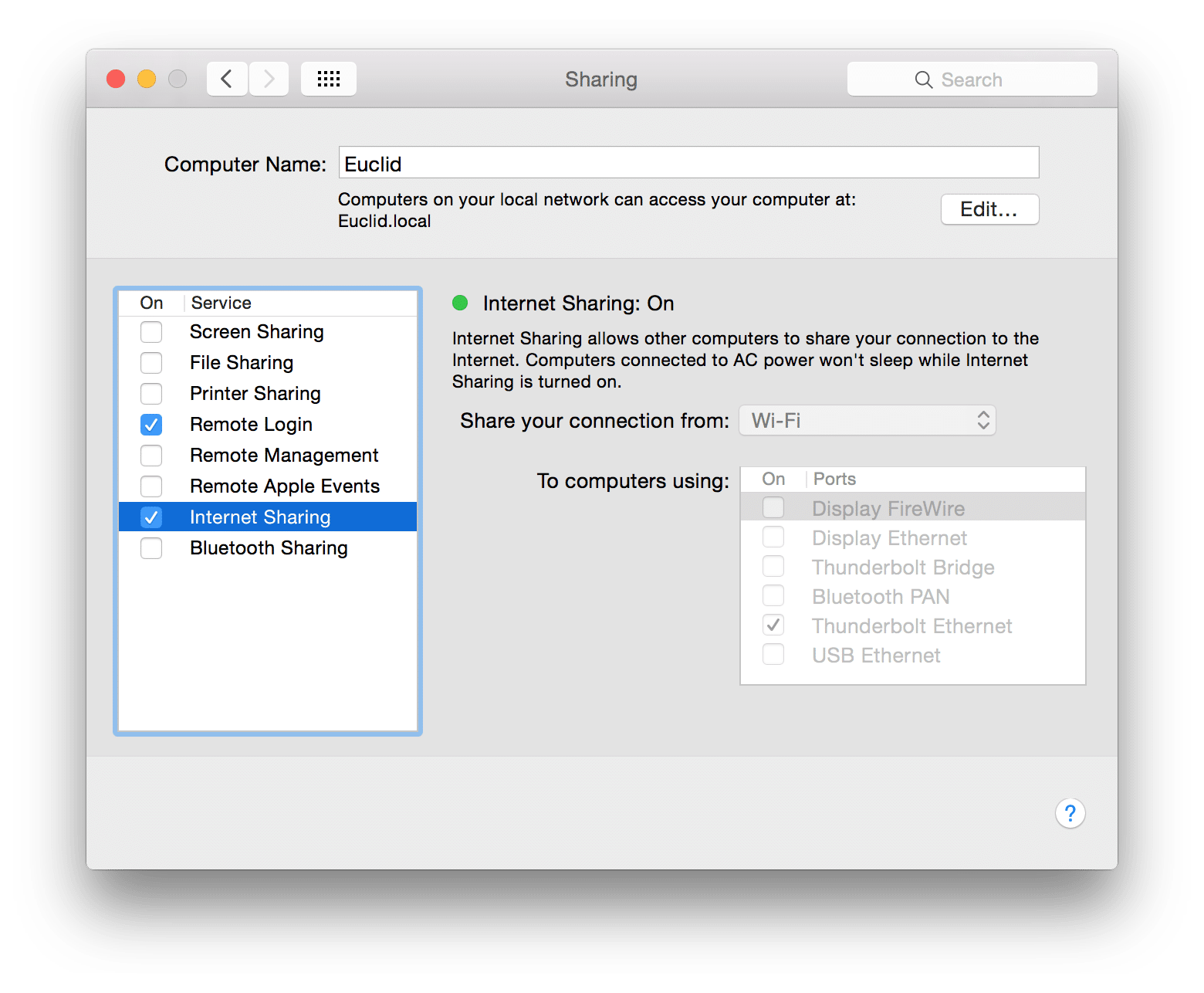
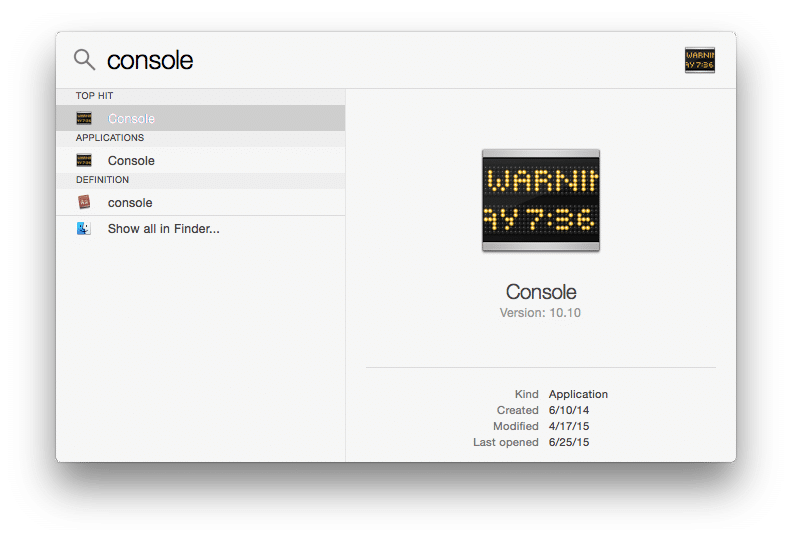
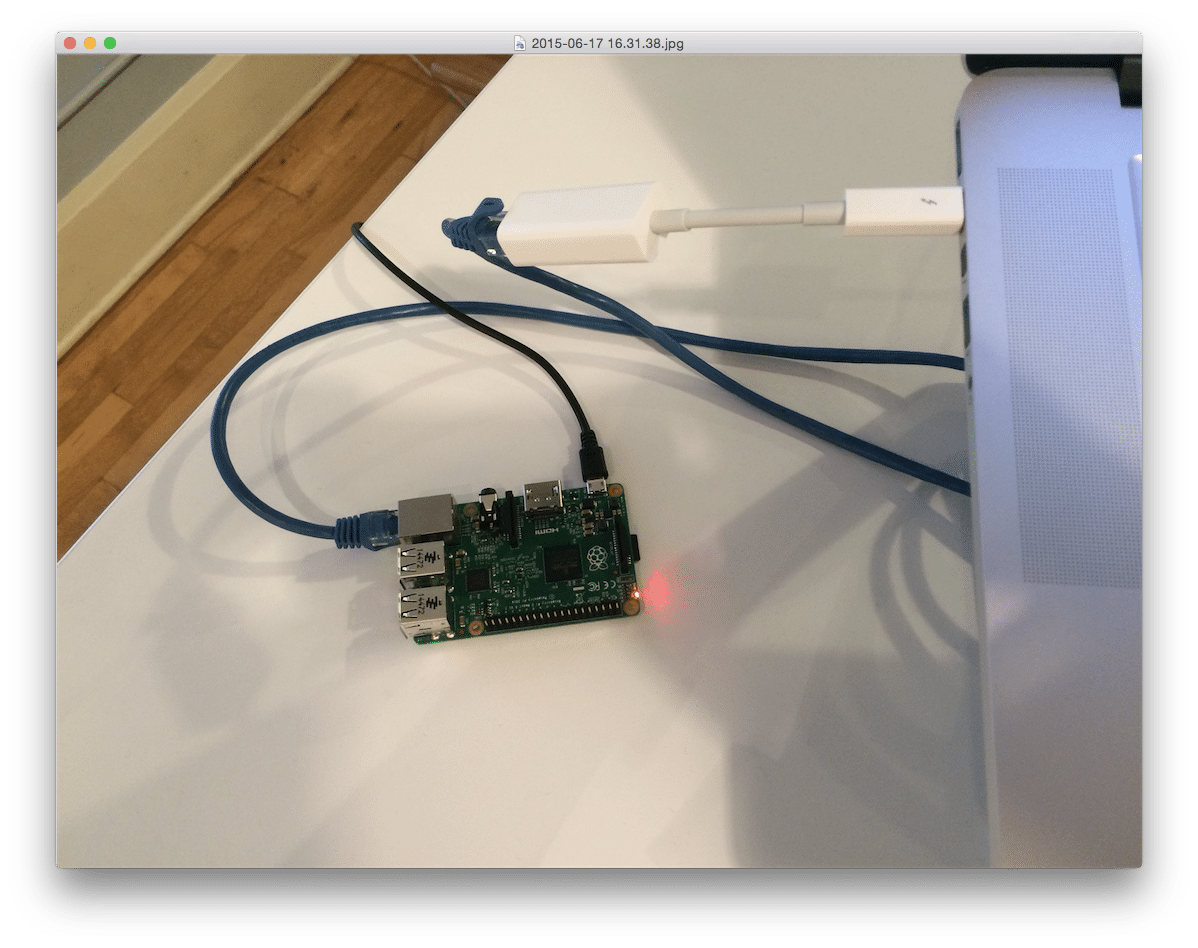
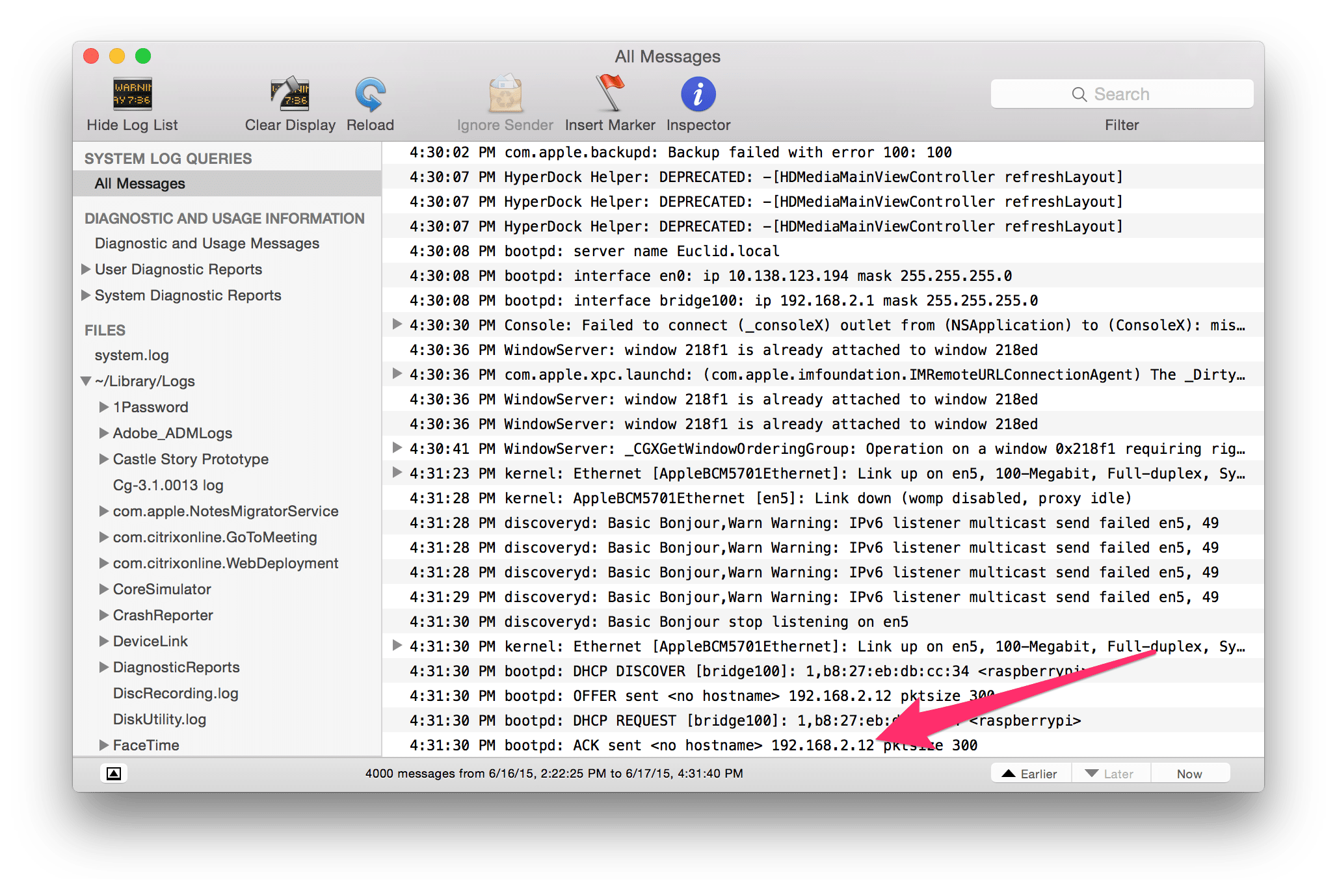
Thank you! I looked for what felt like forever and you finally gave me an answer!
Dude, you are the real MVP!!! Thank you very much!
Greetings from Guatemala (A beautiful country next to Mexico hahahah)
By the way, I tried to log in into my Raspberry without internet connection, but I can’t. Do you know how to do it?