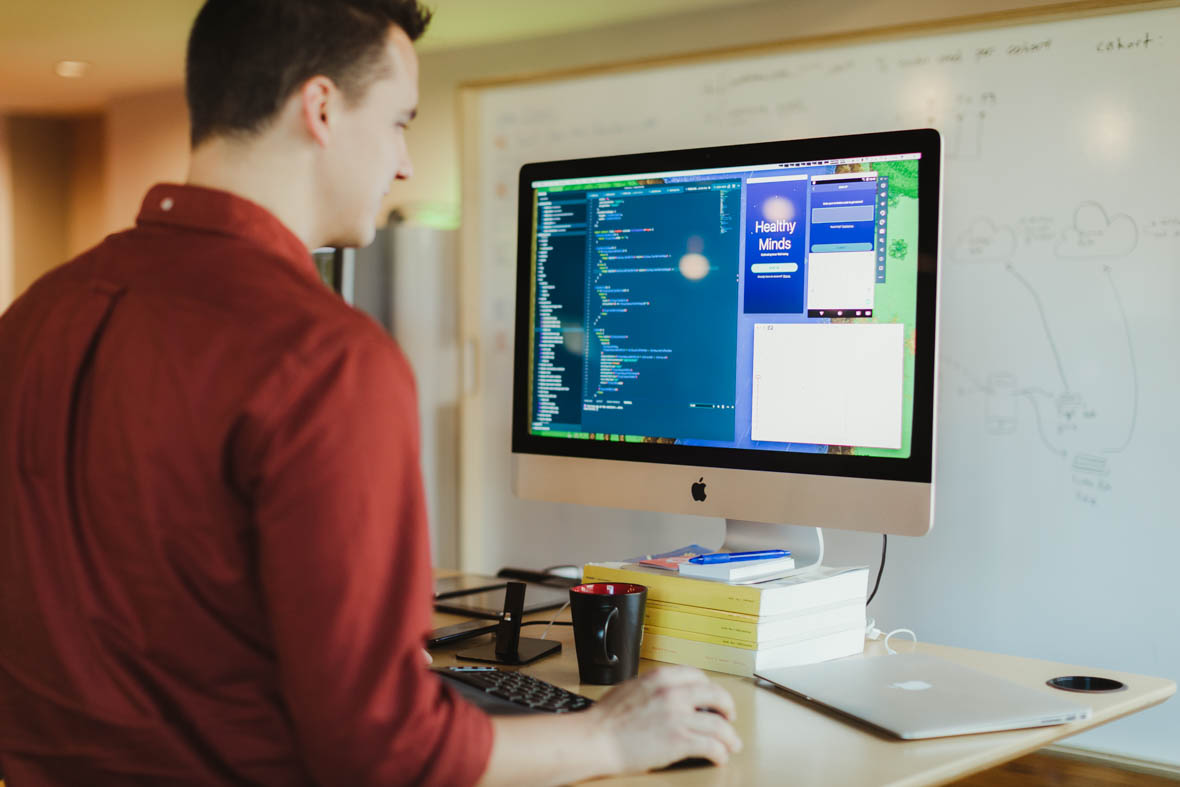Article summary
- Launching Everything
- Plaintext Forever
- Clipboard Time Travel
- Links Everywhere
- AI as Fog Lights
- Capture, Then Sort
- Flashcard Nerd
- Recipes Without the Memoir
- News Without Noise
- Finding the Thing
- Context for People
- My Own Private Cloud
- Smart Home, Smarter Boundaries
- Software Agents with Boundaries
- A Digital Lockbox
- But… why?
Here are a few of the weird ways I use computers… and why you might want to steal a few of them.
Most people open a laptop, launch a browser, and start working. I do that too. But I also do a bunch of odd things that make my computer feel more like a custom-made tool than just a screen with some apps on it. These aren’t secrets or hacks. They’re just habits I’ve built over time that make me faster, less distracted, and more in control. Here are a few.
Launching Everything
I use Alfred as the front door to my computer. Apps? Launched in a few keystrokes. Calculations? Done inline. Bookmarks, scripts, settings panels, clipboard history, searching through app menus? All in one spot. It means I almost never touch my mouse unless I’m drawing. If something isn’t accessible via Alfred, I notice. And then I fix it.
Plaintext Forever
My notes, writing, ideas, to-dos, and a surprising amount of project documentation live in plain text files. I edit them in Obsidian and sync them across devices using Git. That gives me version control, offline access, portability, and total ownership. Text files don’t expire. They don’t get deprecated. They don’t require a specific app to open. If you can open a terminal, you can open your brain.
It also turns out that having a big collection of plain text that’s easy to move around is really useful in a world where you have easy access to LLMs that can act as word calculators for you.
Clipboard Time Travel
There are moments where I realize, 30 minutes later, that I still need that thing I copied. Alfred’s clipboard history lets me step back through time, find that URL or line of text, and paste it like I never got distracted. This happens way more than I’d like to admit. It’s saved me from re-Googling, re-copying, and re-writing the same things over and over.
Links Everywhere
I use Hookmark to link everything to everything else. A task in my to-do list can link directly to a document, a Slack message, or a calendar invite. That means when I sit down to do the thing, I don’t waste five minutes asking, “Where was that file again?” I click. I’m there. It’s a messy web, but it’s my web.
When I get a message I can’t respond to right now, I tap a couple of keys to copy a link to it, then a couple more keys to bring up the quick entry window for Things, then paste, and move on. Then when I have time to respond, I spend exactly zero seconds trying to remember which app the person messaged me on, what channel, what thread, maybe it was a DM. Doesn’t matter. I click the link and I’m right where I need to be to respond.
AI as Fog Lights
I use ChatGPT and Claude to sketch out the blurry shape of topics I don’t fully understand. They help me find the edges. What should I be asking about this API? What am I missing in this proposal? What are other companies doing about this problem? They don’t replace reading or thinking, but they help me warm up to both.
When I’m trying to learn more about a codebase, I use agents in Cursor to read through the git history and tell me the story of the repo. It won’t be accurate in the sense that I wouldn’t go tell all of my friends “here’s exactly what happened in this repo” but it’s accurate enough for me to build a decent sense for what happened when. I can fill in gaps with more accurate sources later if I need to.
Capture, Then Sort
Drafts is my default inbox for ideas, reminders, passing thoughts, and half-finished lists. I don’t decide where something belongs until after I write it down. That keeps me from fumbling through folders or apps when I should be focused on the idea. Later, I sort it: trash, archive, expand, or send elsewhere.
This brings me to a slight modification to “Plaintext everywhere”: SQLite is fine too. It’s amazing how much power you can stuff into a tiny database file. You can manage your database just like any other file, and while It’s not readable by vim, it is readable by basically every computer using a huge number of common tools. It’s accepted by the Library of Congress as a valid archival format, so I feel okay relying on it as a format.
Flashcard Nerd
I use Anki to memorize things. Not out of guilt, but because it’s a weirdly effective way to prime my brain cache. FSRS scheduling means I review things only when I’m statistically likely to forget them. Topics include mental models, programming quirks, pub trivia, and anything I’d kinda like to be able to recall quickly and confidently. Not everything falls in that category. But modern SRS algorithms make it surprisingly time-cheap to keep a lot of ideas (safely) in even my brain.
I self-host an Anki sync server because I want all of my cards show up on all of my devices, but it feels weird to put flashcards in someone else’s database. And self-hosting is honestly just super easy when you have a Tailnet. It turns out most of the annoying parts of “hosting” your own stuff sort of go away when you have stable, internal IP addresses for everything, no matter where they are. More about that later.
Recipes Without the Memoir
I keep all my real-life recipes in a local app, stripped of all blog-padding and SEO filler. No ads. No autoplay videos. Just ingredients, steps, and maybe a note about what to tweak next time. If I cooked it and liked it, it goes in. If not, I close the tab and move on with my life.
News Without Noise
RSS is how I read the internet. It’s pretty unusual anymore for me to open an endless scroller hoping to find useful information. My reader pulls in blogs, newsletters, and updates across sites I care about. I use a service to sync them across devices and to convert email newsletters into feeds. The result is a calm, predictable, algorithm-free stream of content. Every once in a while, I’ll add new feeds that seem interesting, or drop feeds that aren’t useful anymore. I don’t miss the engagement algorithm.
Finding the Thing
Searching through app menus might seem like a niche feature, but it’s really powerful. Can’t remember which submenu “Rename Workspace” lives under? Search it. Trigger it. Done. If you’re a developer, and you’re used to things like the Cursor command palette, menu search is like that, but for your whole Mac. Alfred does this now, and Spotlight is catching up in macOS 26. It’s a superpower disguised as a shortcut.
Context for People
I use Cardhop to manage contacts, and I link those contacts to Obsidian notes where I keep relevant context: past conversations, shared projects, favorite restaurants. It’s not fancy. It’s not AI. It’s just helpful. Especially when I’m walking into a meeting and need a 10-second refresh on who’s who.
My Own Private Cloud
I run Tailscale on all my devices so they can talk to each other as if they’re on the same network, even when they’re not. That gives me secure access to files, servers, and services I host myself. For me, this is a bit like cooking. I still eat out, and buy packaged foods, but it’s nice to know that I can also make something from scratch now and then, and get things just so
Smart Home, Smarter Boundaries
My smart home runs on Home Assistant, self-hosted on an isolated VLAN. That means it doesn’t talk to the wider internet unless I let it. Lights work locally. Automations run even if the cloud goes down. It’s not bulletproof, but it’s a lot less fragile than systems that stop working when a service shuts down or an app changes its terms.
Software Agents with Boundaries
Some tasks on my network get handled by tiny pieces of software with specific, locked-down SSH keys. These “agents” can only do the one thing they’re meant to do: ping a server, write a file, or trigger a webhook. No generative AI, no black boxes. Just well-scoped, predictable automation. It’s less about distrust and more about clarity: I like knowing what’s happening and why.
A Digital Lockbox
I put every credential I have into a password manager. A good one, that I trust, and that I pay for. If you are remembering passwords, you’re doing it wrong. PassKeys, and WebAuthn more broadly, are making some good strides towards making this much less necessary, but if you’ve got credentials, you should have a password manager. I spend no time remembering long strings of special characters for the computer’s benefit.
But… why?
Moving quickly and fluidly with a computer isn’t about looking clever, it’s about reducing friction. When tools respond effortlessly and stay out of the way, it’s easier to stay focused, follow an idea, or finish a thought without losing momentum. You feel better and more in control. That clarity adds up. You drop fewer threads, waste less effort, and spend more energy on the work that actually matters
I don’t think you need all these tools. But maybe one or two of them would make your digital life a little calmer, a little faster, or a little less irritating. For me, the real win is that my computer mostly does what I want, without making me go looking for it. And that feels surprisingly rare.