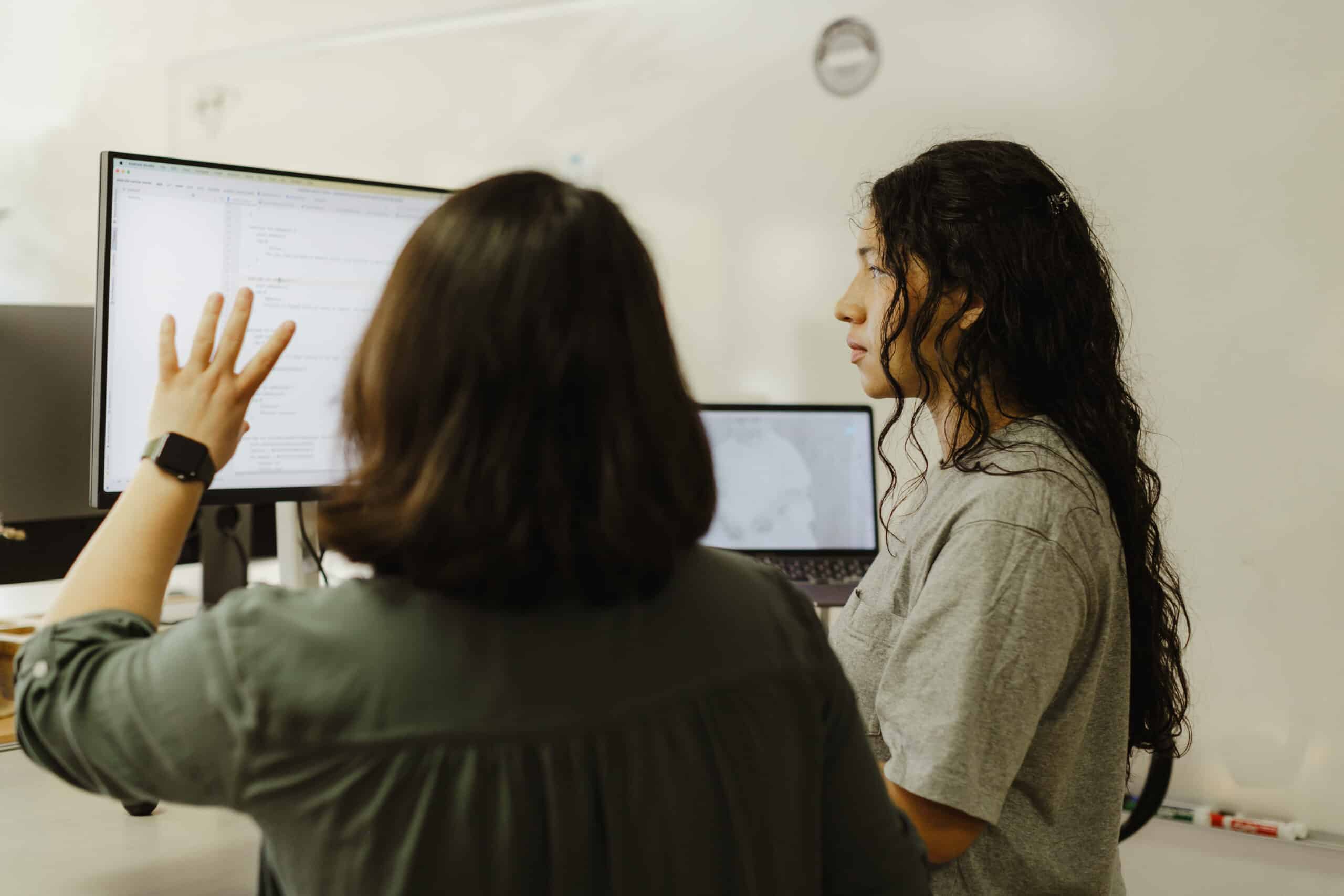Article summary
One of our many projects at Atomic Object currently requires that some of us develop in a Windows environment. Since many of us are accustomed to MacOS, this poses a bit of a “culture shock” to our typical workflow. After all, not all tools that are available for Mac are supported in Windows. While the list below doesn’t necessarily replace everything, these tools were helpful to me as someone new to Windows development. I hope they are for you, too!
CLI Tools
There are many command line/prompt options to choose from. I’d recommend downloading something like Git Bash or Windows Terminal. With these tools, you can easily choose a profile like Bash or PowerShell for each tab you have open. This kind of software also has settings to further customize startup features, environment variables, and administrator rights.
In addition to a terminal that’s easy for you to use, Windows offers two package managers preferred by devs. These two are Winget and Chocolatey. I used both of these initially to download some tools, but you could probably get away with only needing one. These package managers help alleviate some of the homesickness I feel from losing Brew.
PowerToys
Microsoft’s PowerToys provides a set of utilities for users to get more out of their environment. One of my favourite / more practical is called “FancyZones”. This utility allows me to setup custom “zones” for apps to live in on startup. For example, I have one for my terminal on the right-hand side and another for my browser on the left-hand side. When I hit Windows Key + (any) Arrow Key, I can justify these apps to these zones without having to painfully drag the corners into the right shape / location on my screen. Pretty neat!
Honorable Mentions
Windows – Multiple Desktops
One thing I miss by switching over to Windows was how easily I could utilize multiple desktops on Mac. Thankfully, this feature also exists in Windows – it functions a little differently, but overall lets me do the same things. I thought I’d mention this here in case anyone is unfamiliar. By clicking the “Task View” icon in the lower left corner (next to “Search”) on the taskbar, you can drag/drop different apps into desktops and navigate back / forth between them with CTRL + Windows + Left / Right Arrow.
Arc Browser
Arc is an extremely cool and powerful browser that some of us really love at Atomic Object (including me)! Right now, it isn’t available in Windows but is set to a Winter 2023 release date — I’ll download it as soon as it becomes available. It’s hard to go through all of Arc’s features, especially since more are being developed right now. I really like organizing “spaces” for different projects. Being able to sync these up between devices is pretty neat, too, and something I will do with my Mac when the wait is over.
Miss the Dock?
Do you miss the UI portion of Mac? Boy, do I have an interesting “solution” for you. A tool called Nexus Dock allows you to revamp the standard taskbar into the classic Mac look. This isn’t super helpful for development purposes, but it sure looks neat!