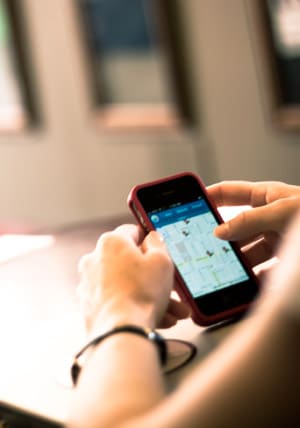 When usability testing, it is often desirable to record the screen of an application to either share it with a remote group of stakeholders or capture it for further review. With screen recording software and built-in webcams, testing websites on a computer is relatively simple. But testing applications and websites on mobile, and particularly iOS devices, presents a challenge. This post shares some of the options I’ve come across for the iOS platform, specifically the iPad.
When usability testing, it is often desirable to record the screen of an application to either share it with a remote group of stakeholders or capture it for further review. With screen recording software and built-in webcams, testing websites on a computer is relatively simple. But testing applications and websites on mobile, and particularly iOS devices, presents a challenge. This post shares some of the options I’ve come across for the iOS platform, specifically the iPad.
Simulators
When developing mobile apps, developers use clickable, to-scale simulators to test the functionality of their applications. Because the “iPad” display is on your laptop already, sharing your screen through existing software is easy. There are various tools that can improve the look of the simulator (often for demo purposes), such as SimFinger, a Mac app that wraps simulators in more realistic hardware images and creates a halo around the pointer to simulate touch events. While using a Mac for mobile testing obviously removes the possibility for a hand-held experience, it is possible to test web-based mobile applications (as apposed to native apps) using a simulator. Mobile-web apps will not have the multi-touch functionality of native app, so the user experience can be somewhat approximated using a trackpad or mouse.
Pros: Easy to share using screen recording software, easy to record voice, easy to set up
Cons: Doesn’t mimic mobile form factor, doesn’t capture gestures
Screen Sharing the iPad
Until iOS 5, screen mirroring (putting your ipad screen on an external display) has been limited to select applications without jailbreaking your device. AirPlay, while promising, only worked with certain native iOS apps.
But this all changed with iPad 2 and iOS5. iOS5 now allows video mirroring on an external monitor. This can be done through cables or wirelessly using Apple TV.
1. Apple’s digital AV adapter cables allow you to stream your HD quality images of your iOS5 device to a monitor.
Pro: great for viewing larger image of the iPad screen as it’s being tested.
Cons: Can’t be captured, must be near the device (unless you buy extended cables).
2. Apple TV allows for wireless streaming over a network using AirPlay. Adding an Apple TV to the mix certainly ups the cool factor, but more importantly it allows you to do testing in one room and stream the screen video to another. This can be nice, especially if you have a lot of stakeholders involved and desire to share the session with them without overwhelming the testers. It’s a lightweight, futuristic usability lab, and for only $99.
Pro: Wireless (remote)
Cons: No audio without additional tools, Can’t be captured
Screen Recording with Video-Out
Using Apple’s composite video cords and an AV to USB cord (and the accompanying software).
Pro: You can remotely share the iPad’s content, via screensharing software for Mac, to any other screen
Con: Your iPad has to be physically connected to a computer
Traditional Video
Using a simple camera and tripod you can position an iPad in a fixed place in a testing environment. This will capture audio, video, and real hand movements in one easy form. But it cannot be streamed in real time to a room of stakeholders. (Note: If you correctly rig an external webcam, you can more easily share the recording in real time, though I haven’t tried this.)
Pro: Captures hand movement, audio, screen all-in-one
Cons: Can’t be shared in real-time, iPad can’t be moved
Conclusion
When it comes to usability testing, capturing the sessions is important. You need to be able to capture and share a testing session in order to collaborate with multiple people on dissecting the results. Teams can collaboratively discuss what the real usability issues are and how best to solve them. By doing it in real-time, you can quickly make decisions as a team about what the takeaways from the session are, all in the space of a “morning a month” (this is a discount usability testing method advocated by Steve Krug).
What method you ultimately choose depends on your team size, goals, and available resources.

Thanks Marissa! Is there going to be anyway with iOS 5 where you can hook your iPad up to your Mac and capture it as a video tutorial? That is what I have been looking for instead of setting up a video camera on a tripod which looks aweful. Anything else to look into? Thank you for your help. This was great!
But this all changed with iPad 2 and iOS5. iOS5 now allows video mirroring on an external monitor. This can be done through cables or wirelessly using Apple TV.