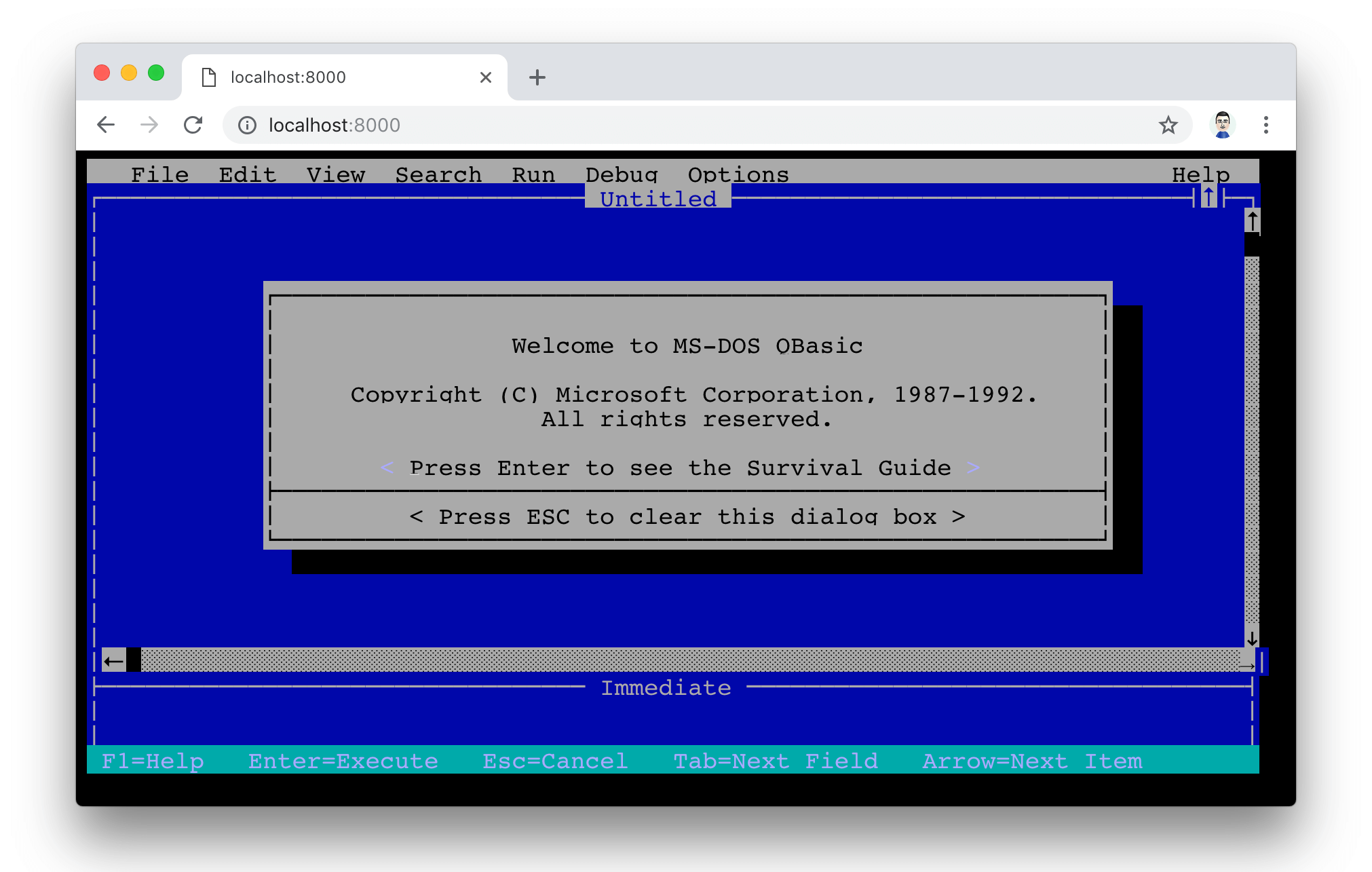Recently, I saw Windows 95 running under Electron. The project definitely brought up some old memories from when I was young and new to computers in the mid-1990s. Back then, I spent all of my time outside of school learning how to write code in BASIC.
I discovered that the Windows 95 under Electron project uses a v86, x86 emulator running in JavaScript, and I decided that it would be fun to experiment with the emulator and get QBASIC up and running in a browser. Maybe I could recreate my programming experience from my childhood, all in a browser!
I was able to get QBASIC running under an MS-DOS 6.22 image by doing the following.
- Clone the v86 repository using Git.
$ git clone https://github.com/copy/v86.git - Download a copy of MS-DOS 6.22.
$ curl https://i.copy.sh/images/msdos.img > msdos.img - Build the emulator code.
$ cd v86 && make build/libv86.js - Create a simple HTML page with some basic configuration for the emulator based on the examples provided by the v86 emulator.
<script src="v86/build/libv86.js"></script> <script> "use strict"; window.onload = function() { var emulator = window.emulator = new V86Starter({ memory_size: 32 * 1024 * 1024, vga_memory_size: 2 * 1024 * 1024, screen_container: document.getElementById("screen_container"), boot_order: 0x312, bios: { url: "v86/bios/seabios.bin", }, vga_bios: { url: "v86/bios/vgabios.bin", }, hda: { url: "images/msdos.img", size: 8 * 1024 * 1024 }, autostart: true, }); } </script> <body style="background: black;"> <div id="screen_container"> <div style="white-space: pre; font: 18px monospace; line-height: 18px"></div> <canvas style="display: none"></canvas> </div> </body> - Use a the Python SimpleHTTPServer to serve the files.
$ python -m SimpleHTTPServer - Open up the emulator in our browser,
https://localhost:8000. The emulator automatically boots into DOS:
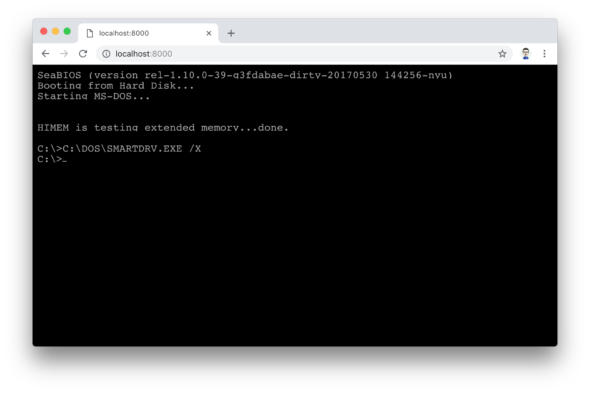
- Type QBASIC to enter:
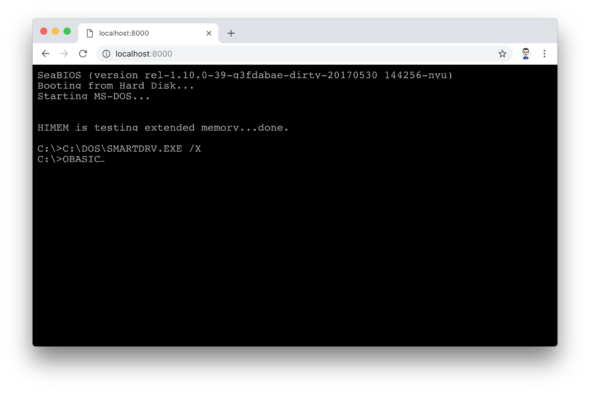
Then, we see my old friend:
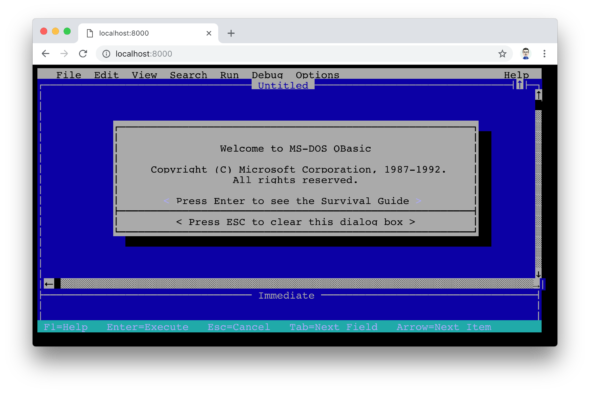
- Let’s write a line of code:
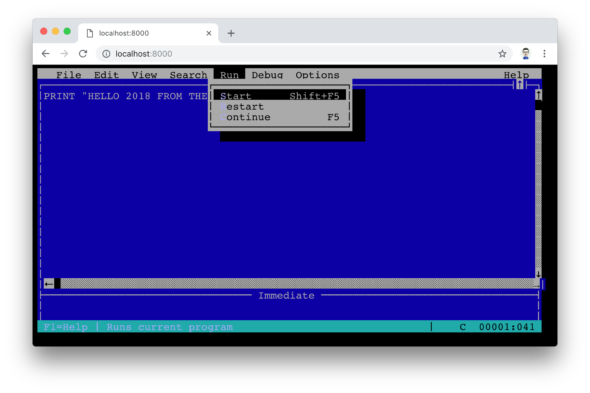
- Let it run:
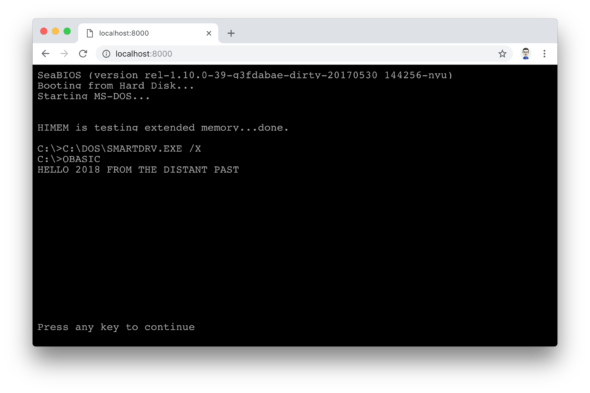
I experimented with getting some of the SCREEN modes working so that I could do some graphics programming, but I received ILLEGAL FUNCTIONAL CALL errors. Maybe with some more experimentation, I can get that working. In the meantime, it was nice to have a nostalgic trip back to the origins of my programming experience.