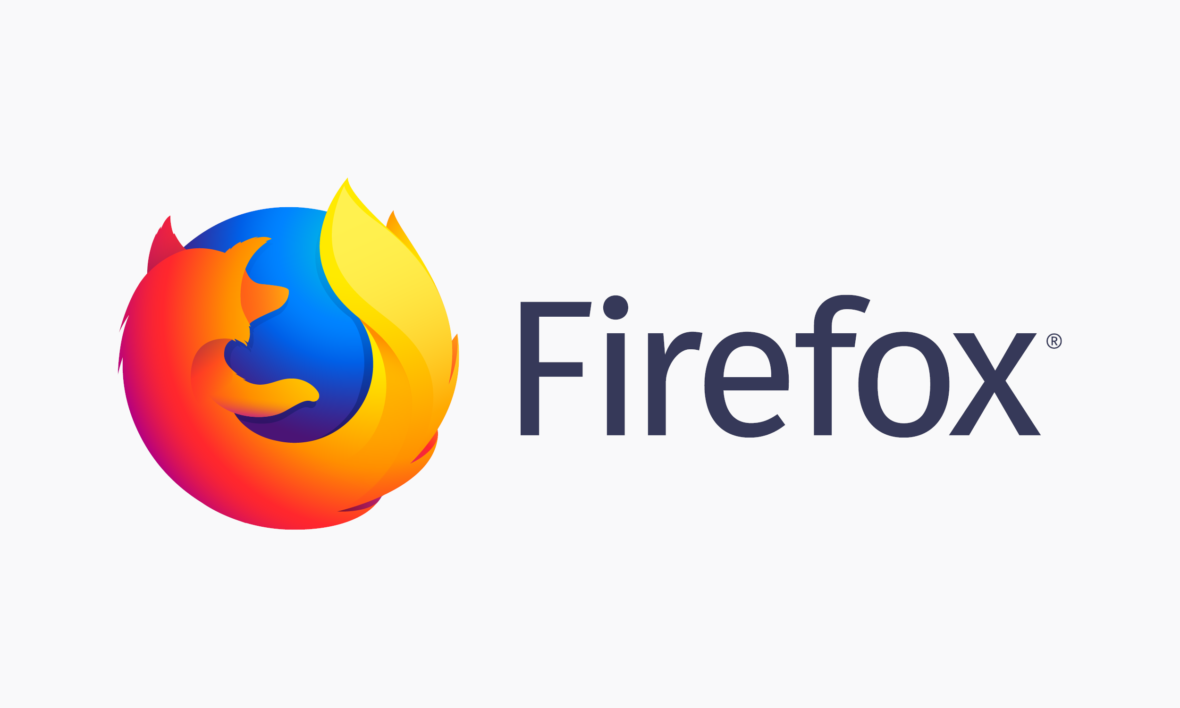This post is a brief intermission from self-hosting, focusing instead on protecting your privacy while browsing the web. The information in this post can be used regardless of whether or not you have started your self-hosting journey.
This is the fifth post in a series about protecting your privacy by self-hosting while attempting to maintain the conveniences of public cloud services. See the bottom of this post for a list of other topics covered in the series.
In my previous post, I described how to set up Emby to stream your music and movies privately.
Install and Use Firefox
First, we need to download and install Firefox. Desktop versions for macOS, Linux, and Windows versions are available. iOS and Android versions are available, as well.
Why Firefox? Firefox is an “alternative” browser that is free from the Google ecosystem. As Google’s primary source of revenue is online advertising and tracking, Chrome is not an option for those wishing to protect their privacy online. Firefox, while not perfect, is at least controlled by a non-profit organization.
Configure Firefox
Now that we’ve downloaded and installed Firefox, we will configure it for our privacy-focused needs.
The configuration and add-ons described below are for the desktop versions and may or may not apply to mobile versions.
Set default search engine
I use DuckDuckGo because they don’t track you or store your personal information. Their source of revenue is ads, but they are based on keywords, not on your browsing history.
In Firefox, open Options, then Search. Under Default Search Engine, select DuckDuckGo.
Remove other search engines
Under One-Click Search Engines, click and remove all search engines except DuckDuckGo.
Content blocking
Open Options, then Privacy & Security.
Under Content Blocking, select Custom.
- Check Trackers: In all windows
- Check Cookies: Third-party trackers
- Check Cryptominers
- Check Fingerprinters
Under Send websites a “Do Not Track,” click Always.
Permissions
Under the Permissions section:
- Location: Click Settings, then check the “Block new requests asking to access your location” checkbox.
- Camera: Click Settings, then check the “Block new requests asking to access your camera” checkbox.
- Microphone: Click Settings, then check the “Block new requests asking to access your microphone” checkbox.
- Notifications: Click Settings, then check the “Block new requests asking to allow notifications” checkbox.
- Autoplay: Click Settings, then select “Block Audio and Video.”
Check these checkboxes:
- Block pop-up windows.
- Warn you when websites try to install add-ons.
- Prevent accessibility services from accessing your browser. If you require accessibility services, do not check this checkbox.
Firefox data collection and use
Under Firefox Data Collection and Use, uncheck all checkboxes.
Install Firefox Extensions
These are the extensions I use every day to help reduce the amount of tracking.
| Extension | Description |
|---|---|
| Decentraleyes | Prevents tracking via CDNs by locally caching common web libraries |
| Facebook Container | Prevents Facebook from tracking you around the web |
| Google Container | Prevents Google from tracking you around the web |
| Twitter Container | Isolates your Twitter activity from the rest of your web activity in order to prevent them from tracking you |
| Amazon Container | Isolates your Amazon activity from the rest of your web activity |
| HTTPS Everywhere | Enables HTTPS encryption automatically on sites that are known to support it |
| Privacy Possum | Reduces and falsifies data gathered by tracking companies |
| uBlock Origin | Fast and efficient ad and content blocker |
What’s Next
We’re another step closer to our self-hosting goal.
Later in this series, I’ll cover setting network-wide ad and content blocking, hosting alternatives to Gmail and Google Photos.
Upcoming Posts
This is the fifth in a series about protecting your privacy by self-hosting, while attempting to maintain the conveniences of public cloud services.
- Setting up OpenVPN
- SMB File Server with Automated Backups using Rsync/Rclone
- Note-taking with Nextcloud & Syncthing
- Movies and Music using Emby
- Protect Yourself Online with Privacy Tools
- Ad and Tracker Blocking with Pi-Hole
- Email, Contacts, and Calendars
- Bookmarks and Browsing History using Firefox Sync and Accounts Server
- Photos and Home Movies using Custom Tool