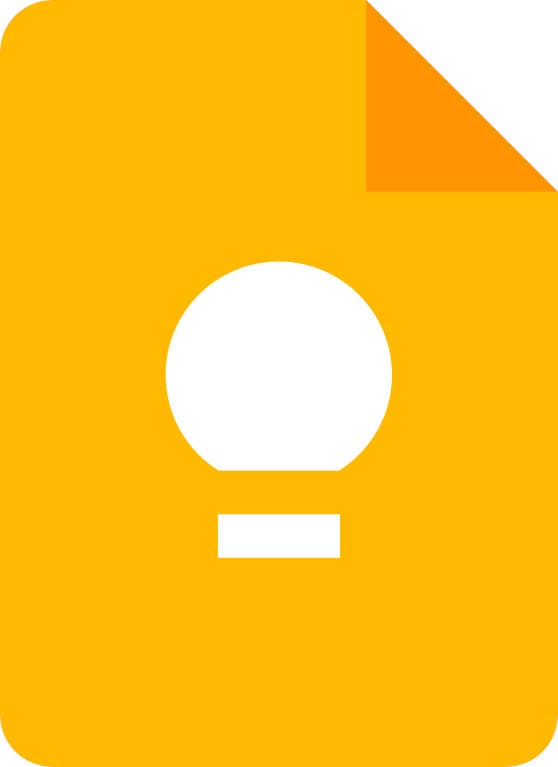My workdays are driven by meetings. As a software project delivery lead, my calendar is full of scrum meetings, client and internal team check-ins, design syncs, cross-project planning, and company meetings. Most of these meetings are recurring (e.g., weekly, bi-weekly, monthly, etc.).
The reason meetings drive my schedule is that I’m trying to ensure my internal team and the clients all stay connected to the project goals. Every meeting that I convene has a certain purpose. And all of my meetings have an agenda.
Google Calendar Event Keep Note
I’ve learned that the best time to start a meeting agenda is when I am scheduling the event. For this, I use Google Keep through my calendar. It’s a free note-taking service connected to your Google account.
While it’s fresh in my mind, I add the outline for the meeting and the points we need to discuss right to the calendar invite. I can go back and edit the agenda if I need to. Below are the steps I follow.
- Using Google Calendar create a calendar event
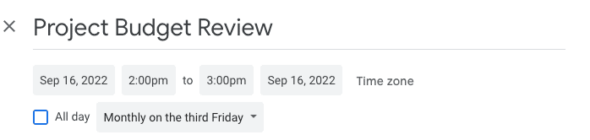
- Select Keep Notes from the upper right corner
- Select Take a note…
- Add a title
- List topics for discussion and select Done
![]()
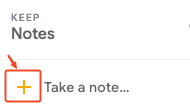
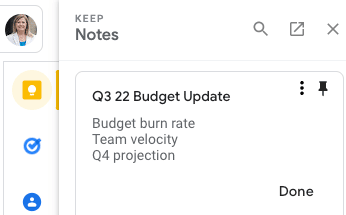
Now I have the rough agenda for this meeting. I can edit the list and flesh out the items as the meeting approaches. But for now, I’ve captured the important points about the purpose of this meeting.
Turning Notes into an Agenda
Once my meeting notes are attached to the calendar event, I can work on creating a thoughtful agenda as my schedule allows.
You can access Keep a few ways. The main way I get there is through my Google Calendar (since it is always open on my desktop). In the upper right side is the yellow Keep icon. Once selected, there is an option to open the Keep tool in a new tab.
![]()
This is where the Keep notes appear and where you can edit them.
There are some fun features to try out such as adding background colors and adding images. When turning notes into meeting agendas, I usee two features most often.
- Collaborator – Allows sharing. This is especially useful when I’m working with a meeting co-facilitator.
- Show checkboxes – Turns notes into a checklist. This checklist helps keep the meeting on track and focused.
Google Keep for Productive Meetings
I try to keep meetings productive and that largely depends on having agendas with action items. In meetings, I try to bring focus and make sure we get things accomplished. I’m trying to accomplish things like solving specific issues and therefore need a well-thought-through agenda for each meeting.
We are a consulting company. We charge clients in 15-minute increments. I feel personally responsible for making the most of meetings with a clear purpose, agenda, and follow-up items to get work done.