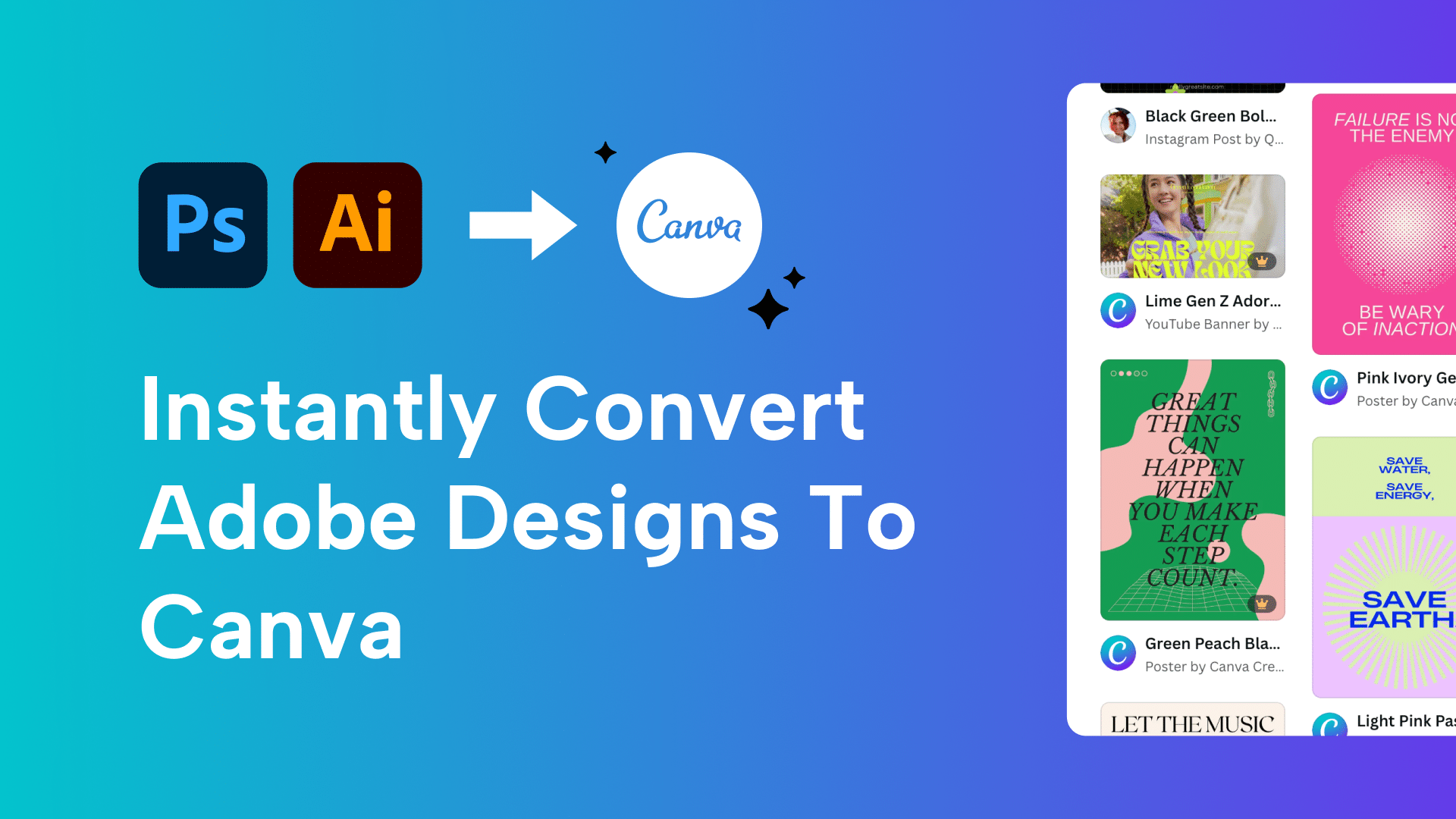Article summary
Did you know you can import your old Adobe files to Canva? Canva’s intuitive interface is giving Adobe a run for its money.
Canva is a cloud-based design platform that offers non-designers design superpowers. It was founded in 2012 by Melanie Perkins and is a woman-owned and operated company.
In 2022, after being rejected by over 100 investors, Canva was “valued by one estimate at $26 billion, the most of any female-founded and woman-led startup in the world.” – Forbes
Canva continues to celebrate its growth, as its freemium model and intuitive interface have many abandoning tools that have long monopolized the design market, like Illustrator and Photoshop. Sorry, not sorry, Adobe.
Let’s talk about how to convert Adobe to Canva.
TL;DR: Skip to the tutorial.
I started using Canva in 2018, back when I was working in marketing. I honestly can’t remember how I found it — probably a Google search or video online. Maybe a coworker was using it? I honestly can’t remember. I created an account to help offload some marketing work I was doing for my family’s business for years.
Canva was so simple that my grandma, in her 70s, could edit templates to spin up promotions for the health food stores she opened in her 30s and still runs to this day. I will give her credit for being a pretty tech-savvy lady. Since then, it has become one of my favorite design tools for helping empower others to build better designs.
In my last role in marketing, I assisted my team in setting up a Canva Brand Kit, various marketing artifacts for promotion at events, company reports, ops manuals, presentations, and even a super robust Proposal/RFP desk that allowed my team to cut our RFP response prep time significantly. Non-designers on our marketing and leadership teams could move faster. While designers were still involved in the process, a huge bottleneck was gone. Did I mention the collaboration benefits? Like Figma, Canva is cloud-based, and team members can co-edit the same document in real time.

Since then, I’ve also used Canva to empower nonprofits with notoriously limited resources, setting up Canva accounts for “clients” at events like Weekend for Good. I use it for personal designs, like collaborating with a close friend on her baby shower invitations. It offers a huge advantage over Google Slides for creating slide decks and video presentations due to its ability to set up more modern transitions and animations that don’t feel like PowerPoint. And the product feels like a truly human-centric one. The barrier to entry is low, and it’s so easy to use.
Canva has grown from offering some simple brand kit and document templates to a library of thousands of templates, including postcards, videos, t-shirts, and mugs—there’s even a logo creator and AI tools that will generate designs based on the content on a page. And the best part? It’s free, which helps nonprofits, entrepreneurs, and small companies thrive.

Larger companies can access features like brand systems, manage brand assets like company photos and icons, and other premium features for a price, but the cost is low. Switching from an Adobe license to a Figma enterprise offers huge savings. And since everything is in the cloud, there’s a time-saving benefit too — no need to track down a file someone saved on their desktop six months ago.
At the time of writing this article in September of 2024, an Adobe Creative Cloud license is $89.99/mo per seat. If you’re terrible at math like me, that means a full year adds up to $1,079. A Canva team license is a flat $100/year per seat — that’s less than $9 a month.
For a full year for a team of five, that’s a whopping $4,199.40 savings. $5,399.40 for Adobe vs. $1,200 with Canva. While Canva does plan to raise subscriptions to continue to innovate with new AI features, the price is still competitive.


Even if you have a small marketing team of five, the cost savings are significant. But for large teams, it’s staggering.
Well, obviously I stan Canva. I promise this is not a sponsored post; I’m just biased against Big Adobe. But enough praise. Here’s what we came for… drumroll, please.

Instructions: Converting AI Files to Canva
Pour one out for Adobe, and then cancel your subscription. Follow these instructions provided by Canva. Source
-
Open Canva and sign in.
-
Drag and drop your .AI or .PSD file to the editor home page.
-
Start editing!
I told you it was intuitive! You may need to re-upload unlinked assets assets. Don’t forget to add your design to a folder in your account so you can find it later.