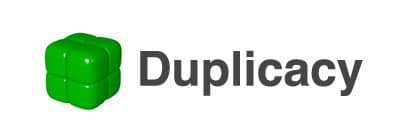Article summary
My preferred remote backup solution is Duplicacy. Every night, I have Duplicacy backup data from my local NAS to Backblaze B2. In this post, I’ll explain how I have Duplicacy run nightly via Docker.
This is my fourth post documenting containers I use at home. You can also read about how I run the Unifi controller, how I run Plex, and how I update DuckDNS.
About Duplicacy
Duplicacy describes itself as “a new generation cross-platform cloud backup tool.” I like it because it performs incremental backups on a regular basis. Configuration is not difficult, and the Duplicacy Web interface works well enough to get the job done.
Duplicacy Web Configuration
I tend to use docker-compose to build and run my images and containers. Here are the contents of the docker-compose.yml for this project:
---
version: '3.7'
networks:
default:
name: duplicacy
services:
duplicacy-web:
container_name: duplicacy-web
image: saspus/duplicacy-web:v1.4.1
hostname: fletcherm-duplicacy
environment:
- USR_ID=XYZ # user account id on the system
- GRP_ID=ABC # group id on the system
- TZ=America/Detroit
ports:
- "3875:3875/tcp"
volumes:
- /volume1/docker/duplicacy-web/config:/config
- /volume1/docker/duplicacy-web/logs:/logs
- /volume1/docker/duplicacy-web/cache:/cache
- /volume1/dir1:/data/dir1:ro
- /volume1/dir2:/data/dir2:ro
Let’s step through some of the interesting bits here, much of which is derived from the instructions in the saspus/duplicacy-web image’s README file.
Image
image: saspus/duplicacy-web:v1.4.1My personal preference is to lock images down to a specific version, if at all feasible. This way I won’t be surprised when, say, a new version of an image requires or breaks the current configuration. The author of this image (saspus) has done a great job providing versioned images over time. The next time I need to update this image, it’ll be easy to see what I’m coming from, where I’m going, and what the changes are.
Hostname
hostname: fletcherm-duplicacyHostname is the key used by Duplicacy’s Personal license. This is how we configure it while running the image.
Permissions
environment:
- USR_ID=XYZ # user account id on the system
- GRP_ID=ABC # group id group on the system
- TZ=America/Detroit
Here I set the user and group IDs for the local user I want backing up the data. (I have the comment there so that, when I look at this file again three months later, I can remember why I have some hardcoded numbers typed into the file.) I also set the timezone so that timestamps are obvious to me.
Note that, although the above variables are named slightly differently, they follow the tried-and-true approach from LinuxServer.io that I appreciate so much.
Volume Mapping
volumes:
- /volume1/docker/duplicacy-web/config:/config
- /volume1/docker/duplicacy-web/logs:/logs
- /volume1/docker/duplicacy-web/cache:/cache
- /volume1/dir1:/data/dir1:ro
- /volume1/dir2:/data/dir2:ro
There are two sets of volumes here. The first set of volumes are data directories for Duplicacy. The second are the data directories I want backed up. The data directories are set with read-only access, which further boosts my confidence that the data itself can’t get mangled by an error of some sorts.
That’s about it. saspus has done a wonderful job of making the image itself pretty straightforward to run. I hope this post helps spread knowledge of their good work!