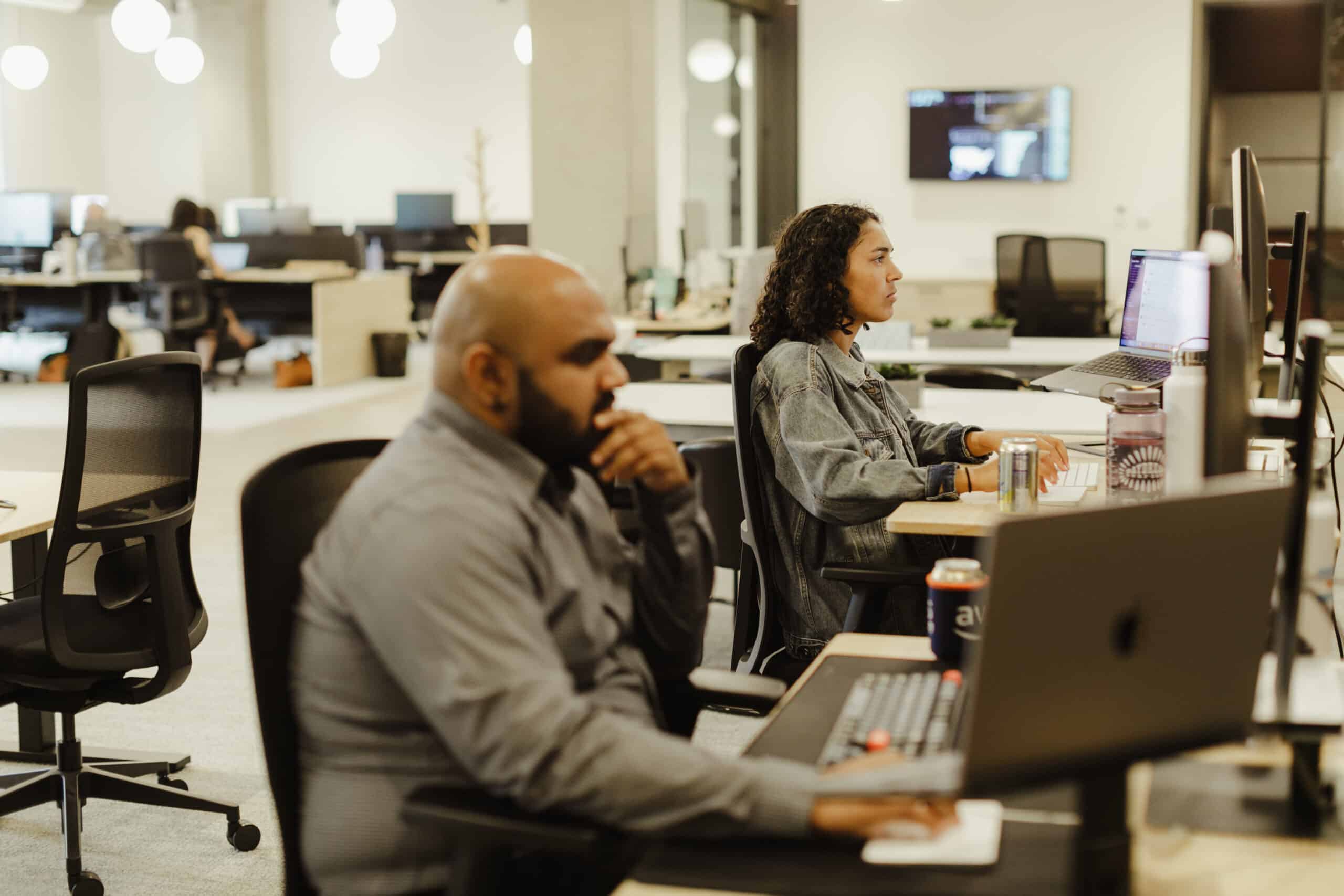In our daily grind as developers, we often find ourselves bogged down by repetitive non-coding tasks. These time-consuming activities inevitably drag out our workdays, sucking the fun out of our projects. Fear not, for VS Code shortcuts are here to rescue us from tedium. With these magic combinations, you can transform slow manual processes into swift strokes of efficiency, elevating your productivity from 1x to 10x. Keyboard shortcuts may not sound revolutionary, but they indeed streamline your workflow and maintain your focus while you tackle those coding challenges.
Streamline renaming with F2.
Hit F2 when you aim to rename a variable, class, or function. Your cursor should highlight the identifier needing a change. Once you press F2, an input box will appear. Type in the new name, press enter, and—voilà!—you’ll witness an update to that name and its references across your entire project. This shortcut spares you the hassle of tediously scouring your code to update every instance manually.
Discover references with F12.
To locate every call to a specific function or class, place your cursor on the item and press F12. Instantly, you’ll uncover a categorized list of references, complete with file names and code snippets. I turn to this command daily to confidently modify functions or enhance class features while preserving the integrity of the existing code.
Delete lines quickly with Shift + Command/Ctrl + K.
Eradicate any superfluous line under your cursor using Shift + Command/Ctrl + K. This not only removes text but also the indentation and whitespace, tidying your code by moving up subsequent lines. If you select multiple lines, a single command activation will delete all highlighted lines, paving the way for swift editing.
Duplicate lines with ease with up and down arrows.
By pressing Shift + Command/Ctrl + Up or Down Arrow, you can clone the selected line directly above or below its original position. This technique proves invaluable when crafting similar test data for multiple tests—the command duplicates everything highlighted.
Execute commands efficiently with Command/Ctrl + Shift + P.
Consider Command/Ctrl + Shift + P your Swiss Army knife of shortcuts. Activating it summons a searchable command palette right before your eyes. Can’t recall a specific shortcut? Find it here, along with its respective key combination for future reference. This function extends beyond simple commands; it supports plugin commands too. For instance, I quickly generate unique IDs with a plugin by invoking this shortcut instead of navigating cumbersome context menus.
These shortcuts have become indispensable tools in my coding arsenal, significantly accelerating my development pace. Remember, this is just a taste of what’s out there — dozens of other shortcuts await your discovery. I hope these tips boost your efficiency and inspire you to uncover even more time-saving keystrokes!