When I began in graphic design, I struggled with maintaining color consistency between documents. After I created a color palate, I would often want to utilize it across Adobe Photoshop, Illustrator, and InDesign. As any designer knows, good color is an essential part of design, and finding the right color palate can make a huge difference in the overall success of your design.
A few years ago, I discovered a useful feature in the Adobe suite that helped me with this issue. Saving your swatches can help you share innovative color palates between programs to maintaining brand colors between projects. Additionally, each swatch contains both the RGB and CMYK values for a color, so you can use them between both print and digital projects.
Creating & Saving Swatches in Adobe
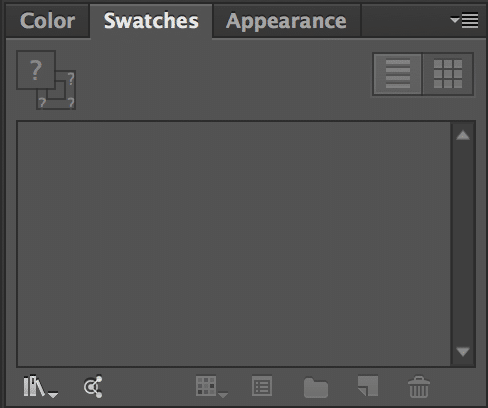 Creating your own swatch files is very simple. In any Adobe program, take a look at the ‘Swatches’ panel in your toolbar. If your swatches panel is missing, navigate to ‘View > Swatches’ in Photoshop and Illustrator, or ‘View > Color > Swatches’ to enable this panel.
Creating your own swatch files is very simple. In any Adobe program, take a look at the ‘Swatches’ panel in your toolbar. If your swatches panel is missing, navigate to ‘View > Swatches’ in Photoshop and Illustrator, or ‘View > Color > Swatches’ to enable this panel.
Within your swatches panel, click the icon in the upper right corner to display more options. From here, you can either choose to create a new swatch, save your swatch library, or open a swatch library.
-
Creating a New Swatch
Creating a new swatch is available through any Adobe application. With a color selected, click the the ‘More Options’ button in the Swatch panel. Then click ‘New Swatch’, and the color of the selected item will become a new swatch.
-
Saving and Opening Swatch Libraries
To share custom swatches between programs, you will first need to save your swatch library. From the ‘More Options’ button in the swatch panel, click ‘Save Swatch Library as ASE’ or ‘Save Swatch Library as AI’. Saving your swatch library as ASE will allow you to open your swatch library file in nearly every other Adobe application. To open your newly created swatch library, click the ‘More Options’ button in the swatch panel in an Adobe Application, and select your swatch library file in the Finder.
Sharing Swatches between Applications
Adobe utilizes a few different types of swatch files. The two most popular file formats are .aco (Adobe Color file) and .ase (Adobe Swatch Exchange file). With the exception of Fireworks CS3, all Adobe programs accept .ase files.
It’s true that .aco files capture more information about individual swatch colors, specifically being able to save Pantone color data. But because Adobe Swatch Exchange files are almost universally accepted between programs, they’re my preferred file type for saving color palates.
Other Good Swatch Sources
It’s also possible to download color swatches from external websites. Both of these websites offer downloads of their color palates as .ase format, so you can use them in almost every Adobe application CS3 or higher.
- Adobe Color CC allows people to share and download color palates. Users can visit the site and create their own color palates within a simple web application, or explore palates created by other users.
- COLORLovers is a community of over 4 million users who create color and pattern palates to share. The site has options to sort palates by popularity and creation date. I’ve found plenty of great palates through this site, and the community aspect of ColourLovers is one of the best.
I hope these tips help you find and create great palates to utilize in your designs. What are your favorite places to find color inspiration online?
