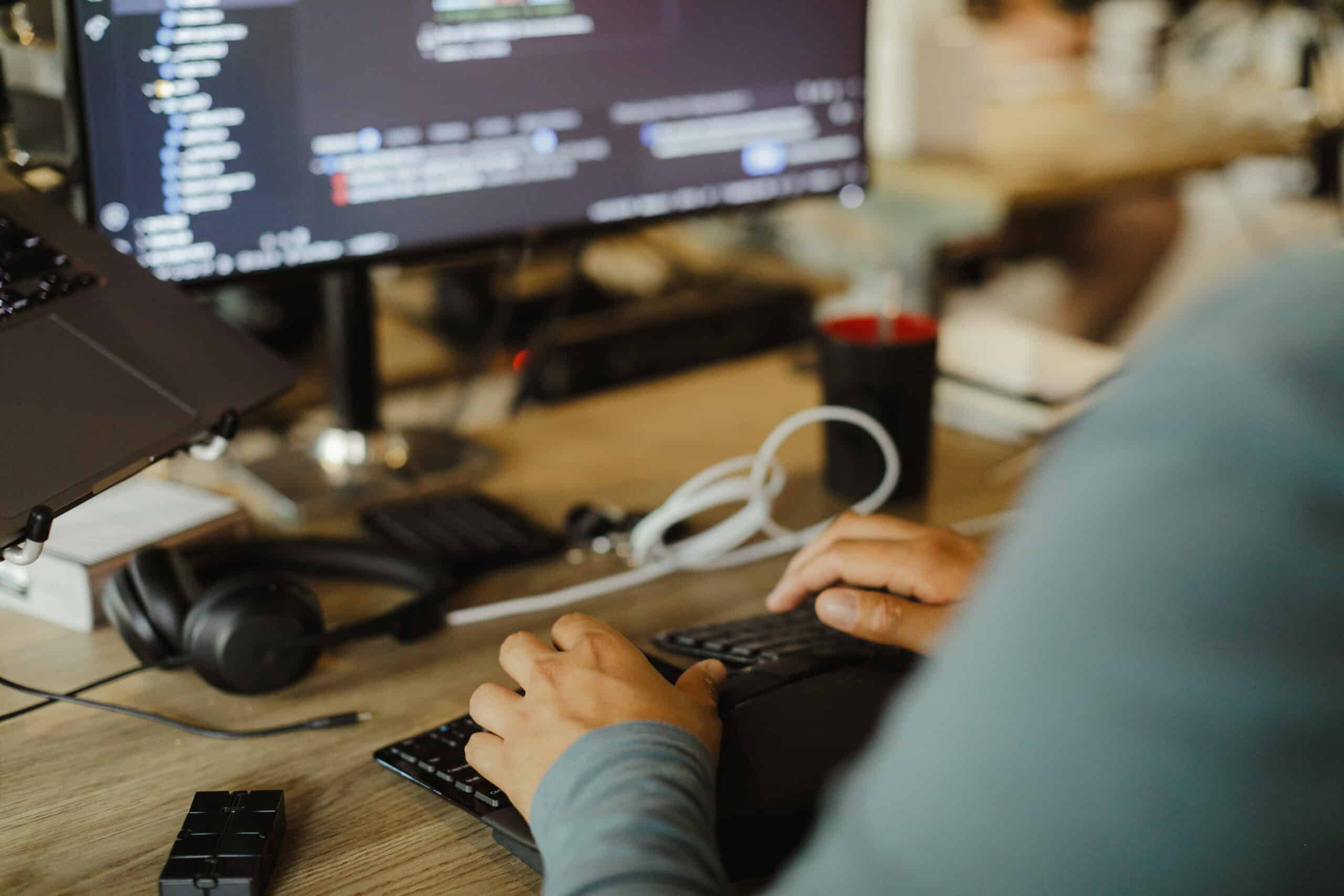ServiceNow (or “Now”) is a SAAS (software as a service) platform that offers tools for automating, managing, and optimizing many enterprise processes, such as IT service and operations management. If you’re using ServiceNow’s Virtual Agent designer to create a custom chatbot for your company’s users, you could face puzzling problems.
If you encounter issues with your Virtual Agent (VA) not matching intents, your Natural Language Understanding (NLU) model might be stuck in draft status. This might have happened after applying an update set, as it may have pointed it to an inactive solution. If you think this is the case, here are some steps you can try to resolve the issue.
1. Locate the NLU model.
Start by navigating to sys_nlu_model.list within your ServiceNow instance. Search for your model under the “Display Name” field. You’ll need to copy the matching “Model Name,” which could look something like ml_x_dm_global_global_531b68cf876bb950b119fd94dabb3576. Note that the “State” of this model will probably be “Draft”.
2. Delete inactive solutions.
Next, navigate to ml_solution.list and search for the “Model Name” you grabbed in the previous step. Look for the record with the latest version number that has active=false. Delete this [ml_solution] record.
3. Train the model.
Now, proceed to train your NLU model. You can do this by accessing the NLU Workbench, which can be found through Conversational Interfaces -> Settings -> Virtual Agent -> Natural Language Understanding -> Go to NLU Workbench. Click on your NLU model, then click on “Intents,” and then hit the green “Train” button on the right. After training, switch over to the “Try Model” tab. Here, you should be able to enter and test an utterance to ensure your NLU is functioning properly.
4. Publish the NLU.
Ensure that the NLU is published. You can do this by navigating to Conversational Interfaces -> Designer and searching for a topic that is matched by an intent in the NLU you want to publish. Click the “Publish” button in the top right corner. You should see an option to select the NLU, which should be checkable. Once selected, click “Publish”.
5. Test the virtual assistant.
Finally, test the VA to ensure that an utterance can now be successfully matched to an intent. This ensures that your NLU has been published and is functioning as expected.
Now, your NLU should be successfully published and unstuck from draft status. That will enable smooth functioning of your Virtual Agent in ServiceNow.