To continue the good work that my colleague Bryan started last October, I have six more great Sketch shortcuts to add to the mix.
In the last couple of years, Sketch has almost completely replaced Photoshop as my go-to for UI build-out. Though it can still occasionally be fussy (I’m looking at you, SVG exports), it has all of the core features I need to quickly iterate and concept lovely, usable interfaces.
So, here are a few more shortcuts to add to your mental toolbox:
Change Alpha
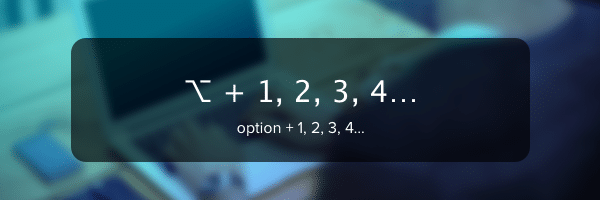
This allows you to quickly adjust the alpha/opacity of an object that you’ve selected. Just hold “option” plus any number on the keyboard to choose the percentage you want. For example, 1 equals 10%, 2 equals 20%, and so on.
Zoom Out to View All Artboards
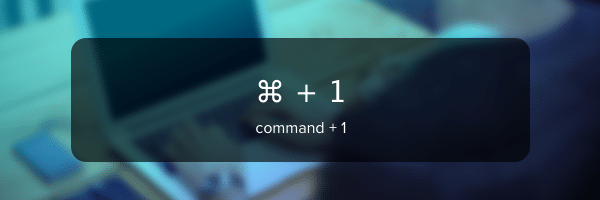
It’s easy to get lost in your document when you have many artboards full of work. If you’ve kept your artboards well organized, this shortcut will allow you to zoom out to see the big picture or find that elusive element lost in the mix.
Zoom In To Object
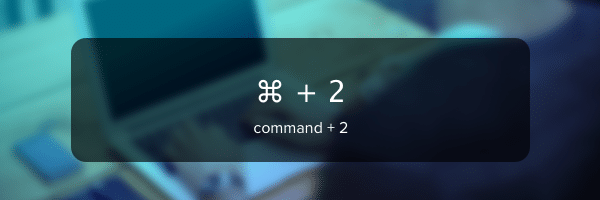
This is the reverse of the shortcut above. While you’re zoomed way out, click the item you want to see, press cmd + 2, and voila! You’re up in the grill of your selected element.
Show/Hide Layers List

This is a gem of a shortcut that allows you to quickly show/hide the left menu called Layers List. It’s also a quick alternative to the Presentation Mode shortcut Bryan mentioned before.
Show/Hide Inspector
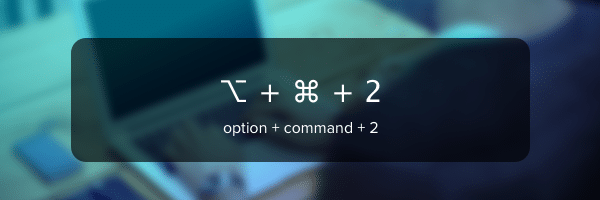
Here’s the sibling to Show/Hide Layers List. Need more room on the right side of your board? Hide that inspector with opt + cmd + 2.
Collapse All Layer Groups
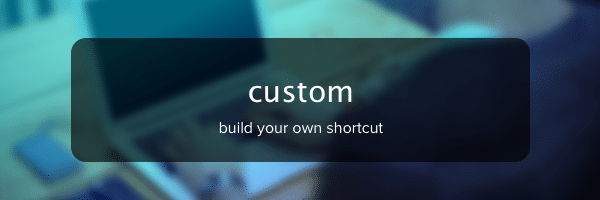
Prepare yourself—you’ll have to create this custom shortcut, but it’s so worth it.
I developed this shortcut to mange files with multiple artboards (which typically equates to many layer groups in the Layers List). The shortcut allows me to close all of these groups quickly, which can be extremely helpful when wanting to select an entire artboard.
Here’s how to set it up using a Mac:
- Select Apple menu > System Preferences > Keyboard > Shortcuts > App Shortcuts > Add (+).
- Click the Application pop-up menu, then choose “Sketch.”
- In Menu Title, enter the exact name of the menu command you want to add. In this case it would be “Collapse Artboards and Groups.”
- Finally, enter a keyboard shortcut of your own choosing, as long as it isn’t the same as a pre-existing shortcut. Save and test out your new shortcut in Sketch.
And that wraps the best of Sketch shortcuts to date. I’ve listed my new additions below for quick reference. Happy shortcutting!
- Change Alpha: opt + 1, 2, 3, 4, etc.
- Zoom Out to View All Artboards: cmd + 1
- Zoom In To Object cmd + 2
- Show/Hide Layers List: opt + cmd + 1
- Show/Hide Inspector: opt + cmd + 2
- Collapse All Layer Groups: custom shortcut

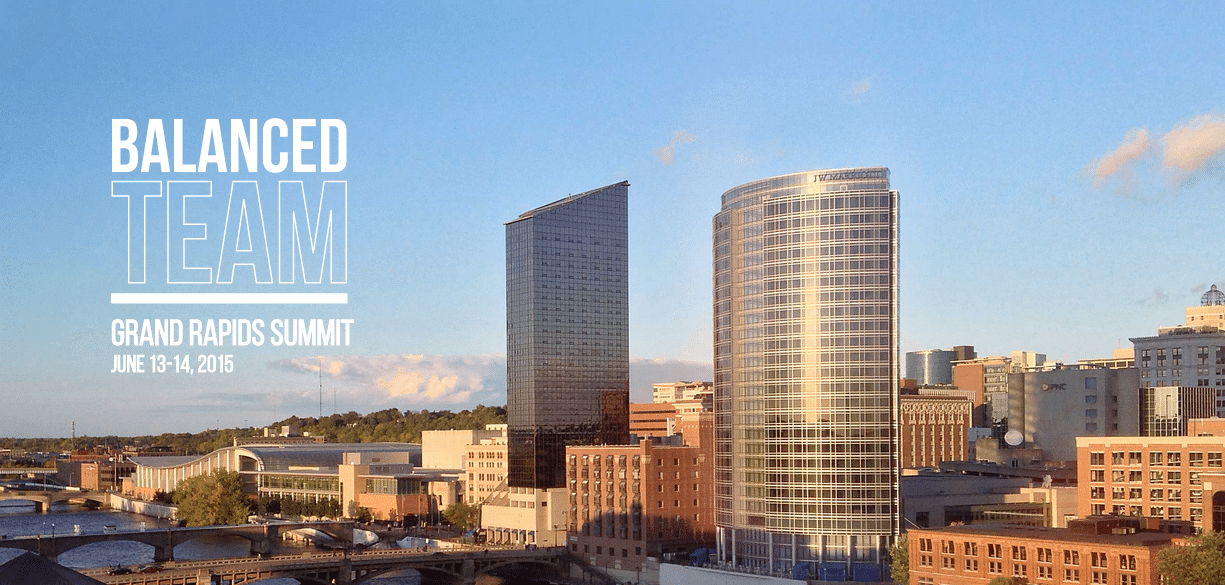
Prepare yourself—you’ll have to create this custom shortcut, but it’s so worth it.
I developed this shortcut to mange files with multiple artboards (which typically equates to many layer groups in the Layers List). The shortcut allows me to close all of these groups quickly, which can be extremely helpful when wanting to select an entire artboard.
Here’s how to set it up using a Mac:
Select Apple menu > System Preferences > Keyboard > Shortcuts > App Shortcuts > Add (+).
Click the Application pop-up menu, then choose “Sketch.”
In Menu Title, enter the exact name of the menu command you want to add. In this case it would be “Collapse Artboards and Groups.”
Finally, enter a keyboard shortcut of your own choosing, as long as it isn’t the same as a pre-existing shortcut. Save and test out your new shortcut in Sketch.
=====
Collapse All Layer Groups: custom shortcut
I don’t understand how to create this shortcut. How does system know what you’re trying to do?
Thanks
Hi Steve,
Thanks for your question. Apologies – I didn’t make it clear that the name of the command, in this case “Collapse Artboards and Groups,” was an action that already existed within Sketch at the time, but did not have an associated keyboard shortcut. Therefore, when you create the shortcut in your System Preferences you are merely pointing the shortcut to a pre-existing menu command in Sketch.
However, I did some sleuthing and noticed that Sketch has since changed the name of that command to “Collapse All Groups.” It also previously didn’t have a keyboard shortcut associated with it and, good news, now it does!
You can access the new command by navigating to View > Layer List > Collapse All Groups (previously titled “Collapse Artboards and Groups”). Voila! Collapsed folders/groups.
I hope this helps. :)
yes! thank you very very much!
You’re very welcome. :)
Collapse All Groups
Are the right words. :D
Correct! That’s the new command verbiage.